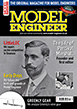3D mouse
| John Stevenson | 31/10/2016 23:38:21 |
5068 forum posts 3 photos | Decided I need to be dragged screaming into the 20 century so going to have a look at Fusion 360 as a 3D CAD program.
Asking one question only, so please note and read.
Any advise on a decent mouse to use ? USB preferably as the keyboard is wireless. Currently using a Logitech track ball which is nice as I'm used to it but it doesn't scroll or rotate.
Answers from Fusion 360 users will obviously be of more use to me.
Thanks. |
| Mark C | 01/11/2016 00:04:38 |
| 707 forum posts 1 photos | I don't do fusion, Solidworks only. Having said that, I went through the mouse thing when the "space ball's" hit the market and everyone assured me they increased productivity significantly but I can't get on with them and the cost was prohibitive at the time (a few years back now). I now use a logitech gaming mouse (G700) which is great as I can program the buttons for shortcuts and sensitivity and the thing is wireless with rechargeable batteries in it - you plug it's USB "tail" in when it needs charging and the rest of the time it is a "hamster" (no lead! ). For reference, the need to alter the sensitivity is to allow me to pick "hard to get" edges and vertices etc which are linked to the screen pixel size and hence getting smaller and smaller. I also program different acceleration and whatnot to suit normal PC use or drawing modes as they are quite different when you get fully conversant with your chosen drawing package. Mark |
| Bob Jepp | 01/11/2016 00:32:14 |
| 42 forum posts | I don't do Fusion either - it's Autodesk Inventor for me. I use a Logitech something or other ( legend long since worn off ! ) with a scroll wheel for zooming etc. and forward and back buttons. Absolutely essential - I find as I haven't mastered the standard mouse in 3d yet - a 3DConnexion Space Navigator ( the basic one - it was cheap at about £40 when they first came out ) for pitching, rolling, yawing and XYZ panning - once you get the axis set as you like them it becomes so intuitive. Bob |
| Muzzer | 01/11/2016 02:09:17 |
2904 forum posts 448 photos | I just use a normal mouse for the right hand and a 3Dconnexion mouse for my left. I just have the basic "Spacenavigator" device, although you can get some really fancy ones covered with hot keys etc that look as if they are off a space ship. I'm probably just too old for them. John Saunders hates 3D mice but I find them a vast improvement on trying to use a std mouse for panning, zooming etc. After only a couple of hours, manipulating the model / drawing becomes almost instinctive. I now have 3 of them, including the smaller travel version linked above. The bigger one is heavier which can be a help but I like the portability of the smaller model. If you get a 3D mouse, they work not just with Fusion 360 but all the other main CAD apps including SW, SE, Inventor, Onshape etc - and even many Windows and Office apps. You can scroll etc in Excel, Chrome etc. That's of little interest to me beyond novelty value but you need to be careful not to nudge the mouse when in other documents! No matter what CAD program you use, I'd recommend one of these. Murray |
| Gary Wooding | 01/11/2016 07:22:14 |
| 1074 forum posts 290 photos | I use Fusion and find my Logitech with scroll wheel works fine. |
| Paul Lousick | 01/11/2016 07:29:58 |
| 2276 forum posts 801 photos | Also used a 3Dconexion Spacenavigator mouse with Solidworks when I was working as a professional drafter but normally use a spandard mouse with my laptop. Bit hard to use the 3D mouse with computer on your lap. Paul Edited By Paul Lousick on 01/11/2016 07:31:10 |
| Neil Wyatt | 01/11/2016 09:00:41 |
19226 forum posts 749 photos 86 articles |
I still have nightmares about programmable mices. Does anyone else remember having to individually program them for different programs (as we called apps in those days...) Neil |
| John Stevenson | 02/11/2016 00:43:56 |
5068 forum posts 3 photos | OK got loads of input and many say the Space Navigator is the bees knees but need clarification on a couple of items. Watched John Saunders over at NYCNC and he reckons that a 3D mouse is better also in the blurb for the navigator and from what a couple of people have written [ this post is on 4 forums ] the following:- " Simply push, pull, twist or tilt the 3Dconnexion controller cap to intuitively pan, zoom and rotate, while your other hand simultaneously uses your existing mouse to select, create or edit. " So you still need a normal mouse to select drop down menu's etc ?? |
| Paul Lousick | 02/11/2016 01:36:48 |
| 2276 forum posts 801 photos | Yep, I use the Space Navigator in my left hand to rotate and zoom the model and the standard mouse to do the other operations. There are more sophisticated models with heaps of additional buttons that will do other commands but you have to be able to use all of your fingers and remember what each button does. I am not that clever. Lots of videos on facebook and by www.3dconnexion.com. Paul.
Edited By Paul Lousick on 02/11/2016 01:40:42 |
| Mark C | 02/11/2016 08:46:05 |
| 707 forum posts 1 photos | That's why I don't use one. I find it easier to run the mouse in right hand and then my left hand is free to key in dimensions and hold my drink. manipulating the model is done by pressing and holding the middle button down or scrolling the wheel to zoom in or out. It just felt natural as opposed to needing both hands. I also like the way the software puts up a few obvious commands on a small pallet for the most likely thing you will need next. If I want the full list, right clicking brings a comprehensive list up. Mark |
| Ady1 | 02/11/2016 09:43:49 |
6137 forum posts 893 photos | I just use the MS IntelliMouse Explorer, but I don't bother programming it, you get pan, zoom and spin just by using the centre scroll wheel button Windows has an on-screen keyboard which you can use instead of your physical keyboard for shortcut stuff on the CAD page In XP it's in start-all programs-accessories-accessibility-on screen keyboard A simple system means portability to tablets etc when required I actually have 5 of these mice now, a seller on a well known site sells them for about 12 quid a pop Edited By Ady1 on 02/11/2016 09:59:00 |
| Clive Foster | 02/11/2016 09:46:48 |
| 3630 forum posts 128 photos | Contemplating same issue as John except I use a Kensington Expert trackball which has a scroll wheel and 4 buttons but, presumably, still not enough gibbons to comfortably deal with Fusion or other 3D CAD. Could I switch that to the left hand with a Space navigator on the right or do I need to get a rodent and excavate space on the desk for a mouse mat. As I'm on a Mac how about a magic trackpad on the left? Clive. |
| Circlip | 02/11/2016 09:53:17 |
| 1723 forum posts | Still using Logitech M570 on this forum as well. Only problem is with cr*p micro switches, using this repair **LINK** gives a trouble free fix.Din't know about "third button" for scrolling, mine has a proper scroll wheel.
Regards Ian. |
| Ady1 | 02/11/2016 10:04:27 |
6137 forum posts 893 photos | Din't know about "third button" for scrolling, mine has a proper scroll wheel. the scroll wheel zooms, clickhold it and it 360degree spins, shift and clickhold and it pans, so you get the whole lot on the centre scroll wheel Gaming mice are hard to beat.... because if you don't shoot first you die! aaaaaaaahhh! |
| Muzzer | 02/11/2016 10:31:54 |
2904 forum posts 448 photos | John, you still need a normal mouse to access the menus if you have a 3Dconnexions "mouse". It doesn't move the mouse cursor, it only manipulates the model. It's rather like being able to grab the model and rotate or zoom it using your left hand (although you can actually configure it for left handed operation if you prefer). You really need to try one to know what it's like - a bit of a Catch 22 admittedly. It's true that you can manage fine without one as we did for years, it's just that they speed stuff up. Instead of constantly interrupting an operation so you can select the model, hold the middle button down and pan / zoom etc, then resuming the original operation, you can do all of those manipulations at once without interruption. I reckons it takes several hours before your brain becomes fully programmed to use them. The first hour or so was a bit of a trial but it soon clicked into place. I take my 3D travel mouse to meetings - it's worth bringing along. As for operating it on my knee, I would struggle to do any serious work in that situation anyway. Murray |
| Fatgadgi | 02/11/2016 11:02:08 |
| 188 forum posts 26 photos | Hi John I'm not a CAD power user, but the guys at work are and use the hell out of Inventor, which is similar in terms of navigation to Fusion. They all use 3Dconnexions mousy thingies and they all love them. They've had these and similar ones for years, and I think they would leave if I tried to take them away now. But I am an occasional user of Inventor and use Fusion mainly for the CAM bit at home, and I get along no problem without one, which is probably not least because my brain needs the delays to work out what the next steps are. And I agree with Muzzer, there is a long learning (or brain programming) phase - they are easy to operate, but not easy to get them to do what you want. Anyway, for my money, if you are an occasional user, don't bother. If you competent with Fusion and use it a lot, then yes, they are great. Cheers - Will |
| Paul Lousick | 02/11/2016 11:06:41 |
| 2276 forum posts 801 photos | In the earlier days working with Autocad, I used both hands to create 2D drawings. Learnt to use a mouse with my left hand and used my right to work the keyboard (could not type with my left). Quicker than puting the mouse down all of the time to enter numbers. Paul. |
| Simon0362 | 02/11/2016 11:41:59 |
| 279 forum posts 91 photos | I bought a refurbished 3DConnexion space mouse soon after I started using OnShape (and before they offered support for them - duh) - cannot believe how easy it is to use - I still use the ordinary mouse for all of the move-add-draw etc and the keyboard for other inputs using my right hand but the 3D mouse in my left hand is a revelation - highly recommended even for this amateur, once-a-week user. Simon |
| John Stevenson | 02/11/2016 23:20:12 |
5068 forum posts 3 photos | Well asked on this forum plus a couple more and the consensus is you need a mouse and the space navigator and they are about £100 and I'm not prepared to spend this money on a chance. I need a new mouse anyway as my existing Logitech Marble trackball isn't 3D, no scroll or pan so today I order a 3D mouse and I'll see how I get on with that.Fusion 360 has loads of shortcut keys and coming off a very old 2D Cad program I'm well versed with shortcut keys and can't see how you can use a mouse , Navigator and keyboard with two hands ?
I'll keep you posted. |
| HOWARDT | 03/11/2016 11:08:32 |
| 1081 forum posts 39 photos | When I first started using AutoCad back in 1988 I used an A3 tablet with a menu on it and a wired pen. As time moved on the tablet became out of date and we moved to a mouse and keyboard shortcuts. Then when Inventor came along I continued to use shortcuts. I did use a 3DConnexion space mouse, they used to sell it half price for home use, for some time but stil found myself going back to shortcuts. I now use Fusion360 at home and still prefer mouse and shortcuts. |
Please login to post a reply.
Want the latest issue of Model Engineer or Model Engineers' Workshop? Use our magazine locator links to find your nearest stockist!
Sign up to our newsletter and get a free digital issue.
You can unsubscribe at anytime. View our privacy policy at www.mortons.co.uk/privacy
- *Oct 2023: FORUM MIGRATION TIMELINE*
05/10/2023 07:57:11 - Making ER11 collet chuck
05/10/2023 07:56:24 - What did you do today? 2023
05/10/2023 07:25:01 - Orrery
05/10/2023 06:00:41 - Wera hand-tools
05/10/2023 05:47:07 - New member
05/10/2023 04:40:11 - Problems with external pot on at1 vfd
05/10/2023 00:06:32 - Drain plug
04/10/2023 23:36:17 - digi phase converter for 10 machines.....
04/10/2023 23:13:48 - Winter Storage Of Locomotives
04/10/2023 21:02:11 - More Latest Posts...
- View All Topics
- Reeves** - Rebuilt Royal Scot by Martin Evans
by John Broughton
£300.00 - BRITANNIA 5" GAUGE James Perrier
by Jon Seabright 1
£2,500.00 - Drill Grinder - for restoration
by Nigel Graham 2
£0.00 - WARCO WM18 MILLING MACHINE
by Alex Chudley
£1,200.00 - MYFORD SUPER 7 LATHE
by Alex Chudley
£2,000.00 - More "For Sale" Ads...
- D1-3 backplate
by Michael Horley
Price Not Specified - fixed steady for a Colchester bantam mark1 800
by George Jervis
Price Not Specified - lbsc pansy
by JACK SIDEBOTHAM
Price Not Specified - Pratt Burnerd multifit chuck key.
by Tim Riome
Price Not Specified - BANDSAW BLADE WELDER
by HUGH
Price Not Specified - More "Wanted" Ads...
Do you want to contact the Model Engineer and Model Engineers' Workshop team?
You can contact us by phone, mail or email about the magazines including becoming a contributor, submitting reader's letters or making queries about articles. You can also get in touch about this website, advertising or other general issues.
Click THIS LINK for full contact details.
For subscription issues please see THIS LINK.
Model Engineer Magazine
- Percival Marshall
- M.E. History
- LittleLEC
- M.E. Clock
ME Workshop
- An Adcock
- & Shipley
- Horizontal
- Mill
Subscribe Now
- Great savings
- Delivered to your door
Pre-order your copy!
- Delivered to your doorstep!
- Free UK delivery!





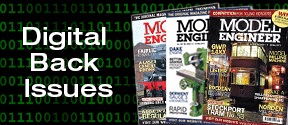
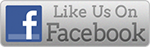


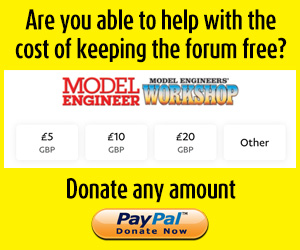
 Register
Register Log-in
Log-in