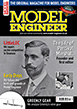Learning CAD with Alibre Atom3D
Discussion of the series starting in MEW 274
Articles

Alibre Atom3D
Thanks to the generosity of Alibre, Model Engineers' Workshop Magazine is able to offer every reader of Model Engineers' Workshop a free six-month licence to Alibre Atom3D. Alongside this great opportunity, starting with issue 274 of Model Engineers' Workshop we are running a detailed tutorial series in the magazine. This page will be the 'hub' for links to example files, tutorials and more so make sure you drop in regularly to keep up to date!
| Colin Heseltine | 23/02/2019 11:30:13 |
| 744 forum posts 375 photos | I have been trying to use Turbocad 2018 but struggling to get started. So i have downloaded AA3D to see if this is any easier to use. The tutorial in the magazine looks pretty good. Trouble is i'm failing at first hurdle. It all installed ok. So go into 2D sketch and create a circle. exit 2D sketch. Left click on perimeter of circle to do extrude. Enter value 10. Either the OK button does not highlight or if it does I get message
Status - Extrusion <1> No Solid Body Exists Sketch: Sketch<1> Operation: Cut
Any ideas, preferably not to give up the idea of 3D CAD. Colin |
| Nick Wheeler | 23/02/2019 11:49:47 |
| 1227 forum posts 101 photos | Why are you expecting the perimeter to extrude? Select the space enclosed by the line, and try that. |
| Journeyman | 23/02/2019 11:56:50 |
1257 forum posts 264 photos | From the error message it seems like you have selected Extrude Cut rather than Extrude Boss John |
| Colin Heseltine | 23/02/2019 12:00:09 |
| 744 forum posts 375 photos | John, Thank you. I think (know) I need new eyes. Had not spotted that there were two Extrude options. Colin |
| John Hinkley | 23/02/2019 12:26:59 |
1545 forum posts 484 photos | David (Jupp), Thanks for the info, I think I'll "belt and braces" and save as dxf AND pdfs. After my disc failure last year and losing all my drawings, I can't have enough backups, anyway. John
|
| Emgee | 23/02/2019 13:35:06 |
| 2610 forum posts 312 photos | John Best to save your files to an external drive, plenty available at low cost, then if your hard disc fails you still have files on the external drive. Perhaps someone well versed in these things can offer advice.
Emgee |
| JasonB | 23/02/2019 13:37:13 |
25215 forum posts 3105 photos 1 articles | Colin, left click on the sketch or face of the circle will both work but you do need the correct extrude John. I would also make STEP files as you can then import those into other 3D CAd programes as well as 2D DXF files. |
| John Hinkley | 23/02/2019 14:00:13 |
1545 forum posts 484 photos | Emgee, Thanks for the advice,. I have already purchased a backup drive and make the necessary backups a couple of times a week. (Bolting horses and stable doors, I know.) David Jupp, Just one other thing: Is the licence only valid for one year or is it a lifetime one? I appreciate that there will be no upgrade service with the basic licence. John
|
| David Jupp | 23/02/2019 15:08:03 |
| 978 forum posts 26 photos | The licence is not time limited. It should last indefinitely - realistically that means until you move to an operating system that your build of Atom3D isn't supported on. |
| John Hinkley | 23/02/2019 16:09:15 |
1545 forum posts 484 photos | David, Thanks. Just what I was hoping to hear! In that case, I'm leaning towards the big spend! Time to start saving. Regards, John
|
| TomK | 23/02/2019 16:22:03 |
| 83 forum posts 23 photos | Posted by David Jupp on 21/02/2019 20:00:05:
Tom, you can post Atom3D files to the Alibre User Forum. To set up an account there so you can post you will need an access code - either PM me or mail [email protected] to get the code. David I have just joined the Alibre forum thanks for the info Tom |
| Colin Heseltine | 23/02/2019 20:05:26 |
| 744 forum posts 375 photos | Does anyone know if there is a parameter to increase the thickness of the assembly and plane lines. I am Red/Green colour blind and am struggling to see the colours of the lines. Fine Grey, Fine Green and Fine Blue lines are very difficult to differentiate. I am using a 27" 2560x1440 display. Colin |
| JasonB | 23/02/2019 20:20:04 |
25215 forum posts 3105 photos 1 articles | I'm sure you can do the same as this in atom, from Utilities - System Options select display - coulor schemes and reference seems to be the one for you |
| Colin Heseltine | 23/02/2019 20:20:41 |
| 744 forum posts 375 photos | Well that was a waste of a post. I have found an option in System Options in the Parts/Assemblies (General Appearance) where you can change Reference Geometry and Sketch Thickness. There are three choices. I think the default is Option 1 with very thin lines, Option 2 as you can guess is a little thicker and Option 3 (the one for me) gives nice thick lines. Maybe as get more used to the package it may be that can go back to a thinner option, most likely Option 2. There also appear to be Several Colour schemes under the Display (Colour Schemes) heading. Colin |
| Colin Heseltine | 23/02/2019 20:26:54 |
| 744 forum posts 375 photos | Jason, Thanks for that. I did in fact find it just before your posting. I will have a play around with the colour schemes to see if any are more suitable for my colour vision. But I think just having a thicker line will make a significant difference to me. System Options and Properties buttons are displayed on the bottom right hand side of the drop down menu from the Alibre Icon button
Many Thanks, Colin |
| David Jupp | 24/02/2019 08:36:18 |
| 978 forum posts 26 photos | You can create your own colour scheme if desired, you aren't limited to the provided ones. |
| SillyOldDuffer | 24/02/2019 10:25:46 |
| 10668 forum posts 2415 photos | Posted by David Jupp on 24/02/2019 08:36:18:
You can create your own colour scheme if desired, you aren't limited to the provided ones. Almost essential I'm afraid. In a previous life I worked on 'Reasonable Adjustments' as related to software and looked at colour blindness in some detail. I hoped to find a simple 'press this button' solution. Nope! Colour blindness comes in so many different varieties there isn't a one size fits all answer. Even common red/green colour blindness varies enough between individuals to spoil a standard solution. And what works for red/green is completely unsuitable for other forms of colour blindness. The compromise is to provide software allowing the user to configure colour schemes himself. The ideal person to judge the most suitable settings is the user. Still caused trouble though - a small percentage strongly resent having to faff about fixing stuff themselves. I empathise! It really is a pain sussing out how to adjust colour settings and then spending an age fiddling with settings to find what suits. I arranged for the support team to provide direct help when necessary, but that's impractical with home software. In practice the special support available for setting up for colour blindness was rarely called for. Most people quickly got a result themselves by tweaking a few settings - it was uncommon for anyone to have to run through all the combinations. Dave Edited By SillyOldDuffer on 24/02/2019 10:27:16 |
| Neil Wyatt | 24/02/2019 11:26:52 |
19226 forum posts 749 photos 86 articles | Posted by SillyOldDuffer on 24/02/2019 10:25:46:
Posted by David Jupp on 24/02/2019 08:36:18:
You can create your own colour scheme if desired, you aren't limited to the provided ones. Almost essential I'm afraid. In a previous life I worked on 'Reasonable Adjustments' as related to software and looked at colour blindness in some detail. I hoped to find a simple 'press this button' solution. To apply colour blindness settings, click the green button... Neil |
| David George 1 | 24/02/2019 11:41:41 |
2110 forum posts 565 photos | Hi just wasted about three hours trying to make a PDF in Alibre as I have in the past, but when I tried to make picture for an article I am writing I followed the corect method and all I got was a blank page with a heading and it wasn't in proper PDF format. It was in Microsoft PDF format it appears when I recently had an upgrade and the gremlins changed the program to their own. I at last realised changed it back to Adobe and all was well. David |
| David Jupp | 24/02/2019 11:50:27 |
| 978 forum posts 26 photos | David, Note that 'Publish to PDF' from 3D workspace produces a 3D PDF - Microsoft Reader doesn't support 3D PDF, so the page will appear blank. It must be viewed in Adobe Acrobat (Reader). The 3D PDF publishing is coded into Alibre Design / Alibre Atom, it doesn't use any functionality from virtual PDF printers you may have installed. If you just need a 2D image of 3D part in a PDF, you can Print from the 3D workspace (basically a screenshot) and select any PDF virtual printer. This method does use your installed PDF virtual printer. |
Please login to post a reply.
Want the latest issue of Model Engineer or Model Engineers' Workshop? Use our magazine locator links to find your nearest stockist!
Sign up to our newsletter and get a free digital issue.
You can unsubscribe at anytime. View our privacy policy at www.mortons.co.uk/privacy
- hemingway ball turner
04/07/2025 14:40:26 - *Oct 2023: FORUM MIGRATION TIMELINE*
05/10/2023 07:57:11 - Making ER11 collet chuck
05/10/2023 07:56:24 - What did you do today? 2023
05/10/2023 07:25:01 - Orrery
05/10/2023 06:00:41 - Wera hand-tools
05/10/2023 05:47:07 - New member
05/10/2023 04:40:11 - Problems with external pot on at1 vfd
05/10/2023 00:06:32 - Drain plug
04/10/2023 23:36:17 - digi phase converter for 10 machines.....
04/10/2023 23:13:48 - More Latest Posts...
- View All Topics
- Reeves** - Rebuilt Royal Scot by Martin Evans
by John Broughton
£300.00 - BRITANNIA 5" GAUGE James Perrier
by Jon Seabright 1
£2,500.00 - Drill Grinder - for restoration
by Nigel Graham 2
£0.00 - WARCO WM18 MILLING MACHINE
by Alex Chudley
£1,200.00 - MYFORD SUPER 7 LATHE
by Alex Chudley
£2,000.00 - More "For Sale" Ads...
- D1-3 backplate
by Michael Horley
Price Not Specified - fixed steady for a Colchester bantam mark1 800
by George Jervis
Price Not Specified - lbsc pansy
by JACK SIDEBOTHAM
Price Not Specified - Pratt Burnerd multifit chuck key.
by Tim Riome
Price Not Specified - BANDSAW BLADE WELDER
by HUGH
Price Not Specified - More "Wanted" Ads...
Do you want to contact the Model Engineer and Model Engineers' Workshop team?
You can contact us by phone, mail or email about the magazines including becoming a contributor, submitting reader's letters or making queries about articles. You can also get in touch about this website, advertising or other general issues.
Click THIS LINK for full contact details.
For subscription issues please see THIS LINK.
Model Engineer Magazine
- Percival Marshall
- M.E. History
- LittleLEC
- M.E. Clock
ME Workshop
- An Adcock
- & Shipley
- Horizontal
- Mill
Subscribe Now
- Great savings
- Delivered to your door
Pre-order your copy!
- Delivered to your doorstep!
- Free UK delivery!

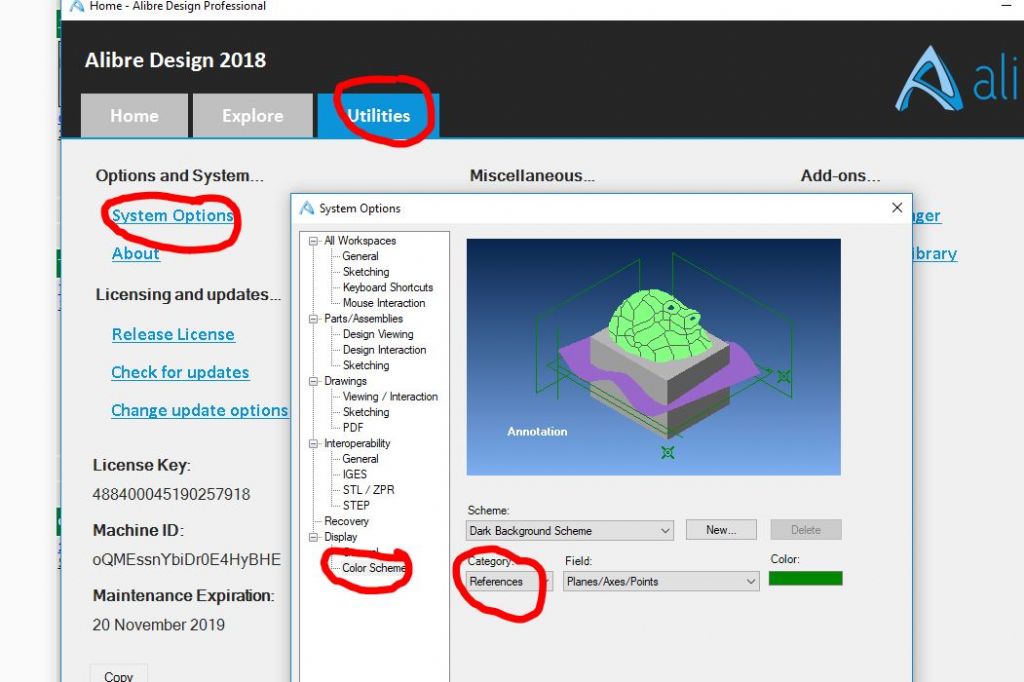




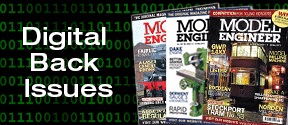
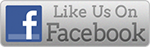


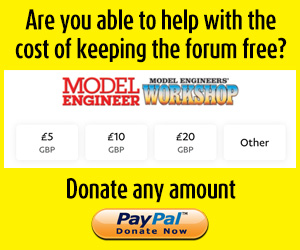
 Register
Register Log-in
Log-in