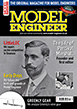Learning CAD with Alibre Atom3D
Discussion of the series starting in MEW 274
Articles

Alibre Atom3D
Thanks to the generosity of Alibre, Model Engineers' Workshop Magazine is able to offer every reader of Model Engineers' Workshop a free six-month licence to Alibre Atom3D. Alongside this great opportunity, starting with issue 274 of Model Engineers' Workshop we are running a detailed tutorial series in the magazine. This page will be the 'hub' for links to example files, tutorials and more so make sure you drop in regularly to keep up to date!
| Neil Wyatt | 26/10/2018 10:30:18 |
19226 forum posts 749 photos 86 articles | This thread is for people to post any questions or comments they have on the tutorial series starting in MEW 274 to support the six-month free licence for Alibre Atom 3D. Various supporting resources are already here: www.model-engineer.co.uk/alibreatom3d The page will be updated from time to time. Enjoy, Neil |
| Emgee | 26/10/2018 11:06:06 |
| 2610 forum posts 312 photos | Hi Neil The link below to the Boring Head article doesn't work for me, perhaps it's my computer, please check. www.model-engineer.co.uk/news/article/the-mew-boring-head/26646 Emgee Edited By Emgee on 26/10/2018 11:06:39 Edited By Neil Wyatt on 26/10/2018 11:17:09 |
| JasonB | 26/10/2018 11:10:38 |
25215 forum posts 3105 photos 1 articles | All I will say for now having seen the first part is don't be put off having a go by what looks a long complicated process from reading the article. Get the trial downloaded and have a go it really is a lot simpler than it looks. I do have one question though, why was the XY axis chosen to start drawing? I would have gone with ZX so that when any of the View Icons are clicked the part shows the right way up. I find this also helps later when you come to start assembly of parts. J |
| Neil Wyatt | 26/10/2018 11:16:45 |
19226 forum posts 749 photos 86 articles | Hi Emgee, I have no problem using that link, and I've checked it isn't set to subscriber only. I've made it into a live link in your post - try it again? Neil |
| David Jupp | 26/10/2018 11:24:50 |
| 978 forum posts 26 photos | Jason, I can't speak for Rob (the tutorial author), but XY plane often gets used simply because it is 'face on' to the computer screen at launch and hence the quickest one to select. No reason why another plane couldn't have been used instead, and no reason why readers shouldn't try using a different plane (perhaps after building a little confidence). In some CAD system the 'face on' plane is a carry over from looking at graph paper on your desk (XY plane), in others since the screen now tends to be vertical not horizontal the ZX plane is presented 'face on'. I see huge arguments over which is 'correct' - they are all arbitrary. In Alibre Atom3D - Initial 'Face on' plane or 'Front view' is looking at the XY plane from the +Z direction, the view orientation icons are consistent with that. If you plan to later transfer your model to CAM or to 3D printing software, it might save some time to consider which plane you start on - so your model imports 'as expected' into the other software (though this can usually be worked around). Edited By David Jupp on 26/10/2018 11:39:24 |
| JasonB | 26/10/2018 13:02:10 |
25215 forum posts 3105 photos 1 articles | Neil I think it must be set as subscriber only as I could not look at it using my other user name, only the one with my subs details let me see it. I did e-mail you to the same effect yesterday. Works OK now though. Thanks David, as you say XY is probably the one I use most but I do like to see the top of a part when I click "top view" rather than what would be considered the side by most. I'm sure Rob is limited in how much he can put into the series so can only cover some basics and that may be going a bit too in depth.
Edited By JasonB on 26/10/2018 13:05:14 |
| Andrew Johnston | 26/10/2018 15:47:10 |
7061 forum posts 719 photos | Posted by JasonB on 26/10/2018 11:10:38:
I do have one question though, why was the XY axis chosen to start drawing? I would have gone with ZX so that when any of the View Icons are clicked the part shows the right way up. I find this also helps later when you come to start assembly of parts. I normally use the XY plane as the bottom of a part. Then the part is orientated in the same way as a milling machine. This is particularly useful when transferring the part to a CAM program prior to CNC milling. Saves a lot of faffing about. Apart from the initial part in an assembly, which I usually orientate to the workspace, all the other parts are constrained to other parts, so initial orientation isn't important. Andrew Edited By Andrew Johnston on 26/10/2018 15:47:18 |
| Steambuff | 26/10/2018 18:25:33 |
544 forum posts 8 photos | I have just obtained my 6 month license key and downloaded Alibre Atom3D. I failed at the first step .... the install failed ..... I use "Cubify Design" as my 3D CAD package and it appears I have to de-install it if I want to install Alibre Atom3D as the installation process thinks it is an earlier version that it can't upgrade. I have emailed support, lets see what they say!
Dave.
Edited By JasonB on 26/10/2018 18:27:17 |
| JasonB | 27/10/2018 07:06:56 |
25215 forum posts 3105 photos 1 articles | Thanks Andrew, starting so that the part suits further use of the file makes sense be it for milling or getting a flat surface on the 3D printer bed. I think I will keep doing it my way for now as it suits rendering if the light falls on the top of the part and shadows below and also if I want to add a 3D image to a 2D drawing the part is the right way up, maybe if I get into CNC or Printing in the future that will change. Steambuff and anyone else for that matter, I will move any Atom3D related threads or posts to here as it makes it easier for the various people from Alibre who are looking in to keep track of things and possibly get you an quicker answer. If anyone does raise a ticket with support can you include the ticket number in your post as it makes it easier to look you up. J Edited By JasonB on 27/10/2018 07:07:39 |
| David Jupp | 27/10/2018 11:46:30 |
| 978 forum posts 26 photos | Cubify Design is a member of the family of predecessor products to Alibre Atom3D. You can't have Cubify and Atom3D installed on the same computer (that's just the way it is). Those with Cubify Design already installed, should be able to follow the tutorial series, but won't be able to open the example files. Cubify has adequate functionality, but being an earlier iteration of the software can't open files created in the current version of Atom3D. The user interface in Atom3D has been updated considerably, but the modelling tools still work the same way as in Cubify. Edited By David Jupp on 27/10/2018 11:48:54 |
| Steambuff | 27/10/2018 12:22:34 |
544 forum posts 8 photos | David, Thank you for your response and email. You state that the user interface has changed, but can you tell me - 1/ What new features are in Alibre Atom3D that are not in Cubify Design? 2/ What features are in Cubify Design that are not in Alibre Atom3D? Based on this I can make a decision to upgrade or not .... Is there an upgrade price available? Thanks Dave |
| David Jupp | 27/10/2018 12:41:38 |
| 978 forum posts 26 photos | Dave, I suggest you contact your reseller - re feature comparison and possible upgrade Cubify to Atom3D. |
| Neil Wyatt | 27/10/2018 15:56:21 |
19226 forum posts 749 photos 86 articles | I have moved the comments on other CAD packages to another thread. Please can those who want to promote or debate their own preferences please do so elsewhere and respect That this thread is meant to be helping people learn to use Alibre Atom3D. Thank you. Neil |
| Rod Ashton | 28/10/2018 14:04:14 |
| 344 forum posts 12 photos | Trying the demo version. Quite neat. Confused a little by the "trim" command. Drew a circle with two angled tangent lines attached. Then tried to trim out the inner unwanted portion of the circle from the line tangents. But it would only select and delete the whole circle. What is the procedure please. Hope I am not premature with queries? |
| JasonB | 28/10/2018 14:19:31 |
25215 forum posts 3105 photos 1 articles | Rod, how did you do the two tangental lines? For the trim to work they must actually be tangental not just look like it on the screen. 1 option if you want the line vertical or horizontal starting at the circles ctr line is to draw your circle then select the line tool, now hover your cursor near circle where you want the line to start and you will see the little image of a line near your cursor arrow change to a line and inverted triangle as you move around to 0, 90, 180 & 270 deg a red guide line will also appear now click mouse to start line. As you start drawing your line now it will automatically snap to the circle and be tangental when vertical or horizontal. You can tell if it is by a black dot where the line joins the circle. Another method is to draw a line approx where you want it and then go upto the "constraints" box along the top. one icon there is a circle with a tangental line, hover cursor over that and it will tell you what it does. You then click that icon and follow what it says bottom left - select first figure, I usually select the circle then select second figure which is your line it will then move to be tangental to the circle Easier done that said
EDIT rough and ready video, my version is slightly different but you have the same functions
Edited By JasonB on 28/10/2018 14:44:20 |
| Rod Ashton | 28/10/2018 14:47:29 |
| 344 forum posts 12 photos | Jason - I actually tried it both ways.( Incidentally the selection sequence is worth a observing) So if left with a circle and the two tangential lines to trim, I would usually accept a highlighted cutout suggestion, or select my cutting entities and then the portion to remove. Could not find a way to do it. At least by my accustomed methods? |
| David Jupp | 28/10/2018 14:51:23 |
| 978 forum posts 26 photos | Rod - though produced for Alibre Design, rather than Atom3D, this video shows general usage of the trim tool. It might help. Jason is correct - the lines have to either cross the circle, or be truly tangent to it for the trim to work, alternatively the end nodes of the lines could be set coincident with the circle.
|
| JasonB | 28/10/2018 15:33:28 |
25215 forum posts 3105 photos 1 articles |
Rod, can you post a screen shot of your circle and two lines, we may be able to spot what is stopping you from being able to trim. Zooming right in can also show up if a line that looks tangental is actually just missing the circle. Normal working size Zoomed in and it misses What it should look like, the little tangent icon comes up when the two meet correctly Edited By JasonB on 28/10/2018 15:47:59 |
| Rod Ashton | 28/10/2018 15:52:09 |
| 344 forum posts 12 photos | Well I just redrew it to send you a screenshot and the trim function worked as I would expect. Must have drawn it in a more acceptable way. It was the first time I had used the programme. Apologies for wasting your time. Still playing
|
| JasonB | 28/10/2018 15:56:58 |
25215 forum posts 3105 photos 1 articles | No apologies needed. That was one of the reasons for doing it via the mag as the forum is an easy way to get an answer from familiar faces and not put beginners off asking. |
Please login to post a reply.
Want the latest issue of Model Engineer or Model Engineers' Workshop? Use our magazine locator links to find your nearest stockist!
Sign up to our newsletter and get a free digital issue.
You can unsubscribe at anytime. View our privacy policy at www.mortons.co.uk/privacy
- hemingway ball turner
04/07/2025 14:40:26 - *Oct 2023: FORUM MIGRATION TIMELINE*
05/10/2023 07:57:11 - Making ER11 collet chuck
05/10/2023 07:56:24 - What did you do today? 2023
05/10/2023 07:25:01 - Orrery
05/10/2023 06:00:41 - Wera hand-tools
05/10/2023 05:47:07 - New member
05/10/2023 04:40:11 - Problems with external pot on at1 vfd
05/10/2023 00:06:32 - Drain plug
04/10/2023 23:36:17 - digi phase converter for 10 machines.....
04/10/2023 23:13:48 - More Latest Posts...
- View All Topics
- Reeves** - Rebuilt Royal Scot by Martin Evans
by John Broughton
£300.00 - BRITANNIA 5" GAUGE James Perrier
by Jon Seabright 1
£2,500.00 - Drill Grinder - for restoration
by Nigel Graham 2
£0.00 - WARCO WM18 MILLING MACHINE
by Alex Chudley
£1,200.00 - MYFORD SUPER 7 LATHE
by Alex Chudley
£2,000.00 - More "For Sale" Ads...
- D1-3 backplate
by Michael Horley
Price Not Specified - fixed steady for a Colchester bantam mark1 800
by George Jervis
Price Not Specified - lbsc pansy
by JACK SIDEBOTHAM
Price Not Specified - Pratt Burnerd multifit chuck key.
by Tim Riome
Price Not Specified - BANDSAW BLADE WELDER
by HUGH
Price Not Specified - More "Wanted" Ads...
Do you want to contact the Model Engineer and Model Engineers' Workshop team?
You can contact us by phone, mail or email about the magazines including becoming a contributor, submitting reader's letters or making queries about articles. You can also get in touch about this website, advertising or other general issues.
Click THIS LINK for full contact details.
For subscription issues please see THIS LINK.
Model Engineer Magazine
- Percival Marshall
- M.E. History
- LittleLEC
- M.E. Clock
ME Workshop
- An Adcock
- & Shipley
- Horizontal
- Mill
Subscribe Now
- Great savings
- Delivered to your door
Pre-order your copy!
- Delivered to your doorstep!
- Free UK delivery!

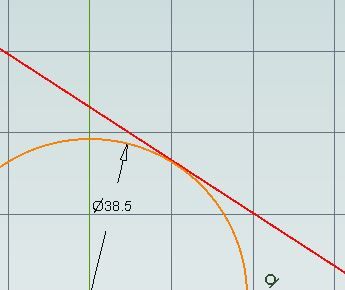
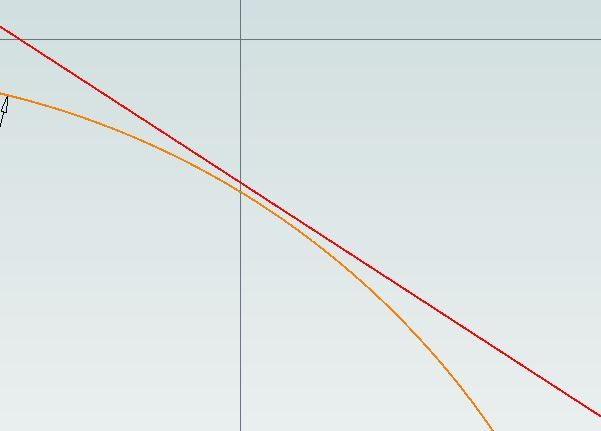
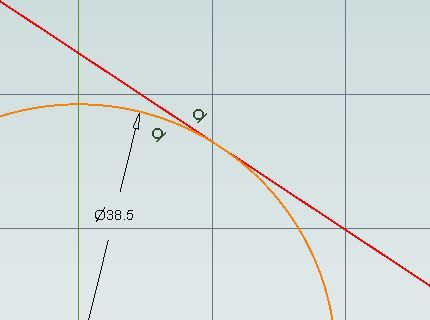




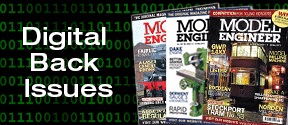
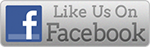


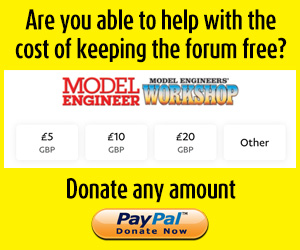
 Register
Register Log-in
Log-in