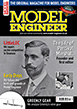An explanation of CNC machining terms
| John Hinkley | 10/04/2021 10:08:12 |
1545 forum posts 484 photos | Due to a lucky break, I shall shortly be dipping a toe or two into the water with respect to CNC machining. Specifically using a router table. I have some initial plans to use it to practice some shape forming in wood, but hope to progress swiftly to production of aluminium parts. The router table that I will be using has been demonstrated to cope adequately with aluminium and just last night, I watched a couple of videos of one being used on hot-rolled steel and even stainless steel. So, please don't tell me it can't be done! To get to the point of this posting at last, I am a little mystified by some of the terms used in the G-Code generating software (I'm using MeshCAM Pro) and was hoping that someone on here could recommend a book or other documentation which will explain, in simple terms, what they mean. I'm thinking of, for example, 'roughing toolpath' and 'unified finishing toolpath'. I can hazard a guess as to what they mean, but guessing isn't part of the game in CNC, is it? I have Googled, of course, and all I get is references to the software manufacturer's documents, which only describe 'how tos' not 'why-tos'. Either that, or specific queries posted on various CNC forums, receive answers that refer the enquirer to web pages that are no longer available. Any help would be appreciated. John
|
| JasonB | 10/04/2021 10:25:08 |
25215 forum posts 3105 photos 1 articles | Each maker of software tend to call things a slightly different name so no book will give the exact description. Probably best to see if there are some Meshcam videos on the net and watch them. When I looked at the trial of Meshcam I found it quite limited and basic so stuck with F360's CAM which has a lot of info out there and even just hovering your mouse over the various machining stratedgies gives an explanation of what they are. Adaptive clearing and roughing cuts are an efficient way to remove the bulk of the material with the CAM working out the shortest route and this will tend to leave a "stepped" surface depending on whet you set the stepover and step down at. Following that you pick one of many finishing paths depending on the shape, angle of slope etc of the surface, I think Meshcam was limited to various parallel passes. |
| John Hinkley | 10/04/2021 10:43:30 |
1545 forum posts 484 photos | Thanks, Jason. That's at least given me an inkling. I'm reluctant to start again with Fusion360, having got to grips with Alibre Atom. Is the CAM section of Fusion a separate entity or is it reliant on the Fusion CAD program to function? I particularly don't like the 'cloud' element of Fusion. John
|
| Emgee | 10/04/2021 10:49:24 |
| 2610 forum posts 312 photos | John If you are using Meshcam addon for Alibre if you Export your 3D model as a step. file to a folder with Fusion running you can Import the same step. file and using Manufacture produce the CAM and postprocess to suit your machine. Emgee Edited By Emgee on 10/04/2021 10:52:39 |
| David Jupp | 10/04/2021 11:07:14 |
| 978 forum posts 26 photos | MeshCAM is aimed very much at ease of use. In trying to keep things simple, maybe the explanation is sometimes a bit thin. Rob at MeshCAM is pretty helpful if you send queries to him at the support address given on the MeshCAM web site. I believe that 'unified' means the software will do its best to combine whatever finishing strategies are appropriate for the part.
Edited By David Jupp on 10/04/2021 11:14:30 |
| John Hinkley | 10/04/2021 11:22:11 |
1545 forum posts 484 photos | Emgee, thanks for the info re. Fusion. I hoped that I would be able to use it like that. Maybe I'll download Fusion later and have a play. David. Thanks for the pointer. When the Shapeoko arrives and I've assembled it, I'll be in a better position to direct particular queries towards Rob, rather than the more general questions I have now. All good stuff. Thanks, chaps. John |
| JasonB | 10/04/2021 12:10:28 |
25215 forum posts 3105 photos 1 articles | John I have stayed with Alibre for my drawing and as said just export a STEP file which I then open up in F360, goto manufacture and take it from there. You could try a sample part in each and see which you prefer. Have a look at this and the next 2 videos by Lars which are a good way to get a basic understanding of F360's CAM, there have been slight changes to the layout since they were made but more or less the same. When I did look into Meshcam I did get the feeling it was aimed more at the "maker" with a gantry router than at more engineering based users with a mill so you may get on OK with it. |
| John Hinkley | 10/04/2021 12:51:48 |
1545 forum posts 484 photos | Jason, Thanks, again. I have downloaded Fusion once more and will have a look at those videos before diving in. I have a few stl files from Alibre Atom with which I can experiment. I got MeshCAM Pro upgrade free, additional to the router kit, so I'll probably persevere with that to start with, but it's always good to have another string to my bow. John P.S. I'm hoping to be able to use the router to replace my pantograph engraving machine, too, as it will need to take up the space it currently resides in. edited to include post scriptum Edited By John Hinkley on 10/04/2021 12:54:42 Edited By John Hinkley on 10/04/2021 12:55:13 |
| JasonB | 10/04/2021 13:18:37 |
25215 forum posts 3105 photos 1 articles | Should be fine for engraving as the router has a decent max speed and you are not limited by having something for the pantograph to follow and if engraving to depth can get nice angled internal corners not rounded due to a round cutter. |
| John Hinkley | 10/04/2021 17:14:04 |
1545 forum posts 484 photos | That's what I'd hoped. Fun times ahead, I think. Should keep me occupied for the foreseeable future! John
|
| John Hinkley | 10/04/2021 17:18:54 |
1545 forum posts 484 photos | Oh. And just one last thing. As the 'For Sale' ads aren't updating on the side panel again, my engraving machine is up for sale - so I'll give it a sneaky plug here. John
|
| Michael Gilligan | 10/04/2021 20:06:53 |
23121 forum posts 1360 photos | Posted by John Hinkley on 10/04/2021 17:18:54:
Oh. And just one last thing. As the 'For Sale' ads aren't updating on the side panel again, my engraving machine is up for sale - so I'll give it a sneaky plug here. John
Well-played, John I would have been very tempted if I didn’t already have a Taylor Hobson. MichaelG. |
| Ian Johnson 1 | 10/04/2021 20:47:46 |
| 381 forum posts 102 photos | It'll be interesting to see what can be made on the routing table John. As for cnc terminology a good guess is usually correct! And G code is G code. But if you are new to CNC and cad/cam I can recommend a book by Dr. Marcus Bowman titled CNC milling in the workshop. Very informative and well laid out, it refers to programming with Vectric cut2d and Vcarve, linux CNC and mach 3 and other software packages, including MeshLab which may be connected to Meshcam? IanJ |
| John Hinkley | 10/04/2021 22:44:09 |
1545 forum posts 484 photos | Thank you for the lead, Ian. I'll look out for that book. John
|
| John Hinkley | 13/04/2021 09:57:12 |
1545 forum posts 484 photos | Rather than start a new thread, I'm posting this here as I'm sure it can be answered quickly. It's just that I can't see it! Posted by JasonB on 10/04/2021 12:10:28:
Have a look at this and the next 2 videos by Lars which are a good way to get a basic understanding of F360's CAM, there have been slight changes to the layout since they were made but more or less the same. I followed Jason's link and watched the first 3 videos in the series and very informative they were. Suitably inspired, I downloaded Fusion and set about having a bash at one of my Alibre files. I managed to load a STEP file of a conrod blank into it and it looked similar to the set up that Lars has in his videos. The part is placed correctly on the three planes but the orientation is not to my liking. No matter what combination of mouse clicks and swirls I make, I am unable to manipulate the part such that it is in a isometric-type view. This is what the screen looks like: Fortunately, due to the lockdown restrictions, my hair has grown considerably, so I have plenty to pull out, but before I do, can anyone (Jason?) tell me what I'm doing (or not doing) wrong, please? John
Edited By John Hinkley on 13/04/2021 09:59:09 |
| JasonB | 13/04/2021 10:08:51 |
25215 forum posts 3105 photos 1 articles | Place the mouse over the little isometric cube top right and then hold down left button and move the mouse which will allow you to move the image about in all planes. Once you have it where you want it put mouse back over cube and a little house will appear, right click that and from the box that appears move down to "set current view as home" and you then get two options, I would suggest moving to "fit to view" and right clicking that. You can now just move mouse to cube, home will appear and click that to always take it back to the view you want after moving it about. You can also click on any of the corners of that cube that become blue as your mouse is over it which will give several iso views from different angles. You can also click a face and than assign which is the top etc. Edited By JasonB on 13/04/2021 10:10:08 Edited By JasonB on 13/04/2021 10:19:07 |
| John Hinkley | 13/04/2021 10:44:56 |
1545 forum posts 484 photos | Once again, Jason to the rescue! Do you wear a cape and your underpants on the outside, I wonder? I tried all the above and, of course, it worked. Perhaps I should have invested a little more time trying to get to know the foibles of the basic Fusion package. But I'm too impatient. The simulation of the toolpaths is interesting to watch and could well save some spoiled stock. John
|
| JasonB | 13/04/2021 11:17:03 |
25215 forum posts 3105 photos 1 articles | The good thing with the simulation is it will show if there is likely to be a crash, the tool turns red and you can also see small red indicators along the bottom bar when they are going to happen. So just need to go back and edit the particular path to get rid. The most common is when using a tool from the library that has a shorter shank that the depth you want to cut so the holder hits or getting the order of cuts wrong so the cutter moves through material that should have been milled away before. Tool lengths easily edited and you can drag and drop the various toolpaths to change their order. For the simulation I find it best to select "shaft" under the tool heading, unclick toolpaths as they can hide the view and set Stock colourisation as "comparison" |
| John Hinkley | 13/04/2021 12:14:34 |
1545 forum posts 484 photos | Well, I'm starting again with the tutorials, so those tips will come in handy a little later, I guess. All grist to the mill (or rather, router). Doubtless, I'll be back with more queries. John
|
Please login to post a reply.
Want the latest issue of Model Engineer or Model Engineers' Workshop? Use our magazine locator links to find your nearest stockist!
Sign up to our newsletter and get a free digital issue.
You can unsubscribe at anytime. View our privacy policy at www.mortons.co.uk/privacy
- *Oct 2023: FORUM MIGRATION TIMELINE*
05/10/2023 07:57:11 - Making ER11 collet chuck
05/10/2023 07:56:24 - What did you do today? 2023
05/10/2023 07:25:01 - Orrery
05/10/2023 06:00:41 - Wera hand-tools
05/10/2023 05:47:07 - New member
05/10/2023 04:40:11 - Problems with external pot on at1 vfd
05/10/2023 00:06:32 - Drain plug
04/10/2023 23:36:17 - digi phase converter for 10 machines.....
04/10/2023 23:13:48 - Winter Storage Of Locomotives
04/10/2023 21:02:11 - More Latest Posts...
- View All Topics
- Reeves** - Rebuilt Royal Scot by Martin Evans
by John Broughton
£300.00 - BRITANNIA 5" GAUGE James Perrier
by Jon Seabright 1
£2,500.00 - Drill Grinder - for restoration
by Nigel Graham 2
£0.00 - WARCO WM18 MILLING MACHINE
by Alex Chudley
£1,200.00 - MYFORD SUPER 7 LATHE
by Alex Chudley
£2,000.00 - More "For Sale" Ads...
- D1-3 backplate
by Michael Horley
Price Not Specified - fixed steady for a Colchester bantam mark1 800
by George Jervis
Price Not Specified - lbsc pansy
by JACK SIDEBOTHAM
Price Not Specified - Pratt Burnerd multifit chuck key.
by Tim Riome
Price Not Specified - BANDSAW BLADE WELDER
by HUGH
Price Not Specified - More "Wanted" Ads...
Do you want to contact the Model Engineer and Model Engineers' Workshop team?
You can contact us by phone, mail or email about the magazines including becoming a contributor, submitting reader's letters or making queries about articles. You can also get in touch about this website, advertising or other general issues.
Click THIS LINK for full contact details.
For subscription issues please see THIS LINK.
Model Engineer Magazine
- Percival Marshall
- M.E. History
- LittleLEC
- M.E. Clock
ME Workshop
- An Adcock
- & Shipley
- Horizontal
- Mill
Subscribe Now
- Great savings
- Delivered to your door
Pre-order your copy!
- Delivered to your doorstep!
- Free UK delivery!

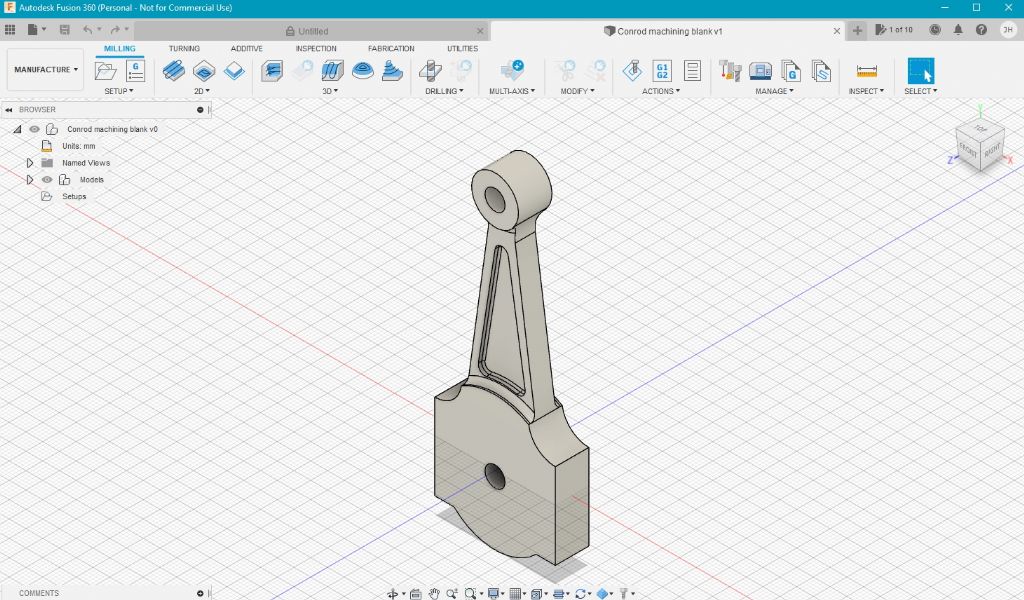




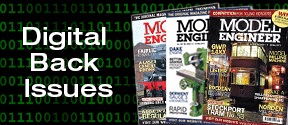
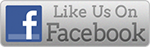


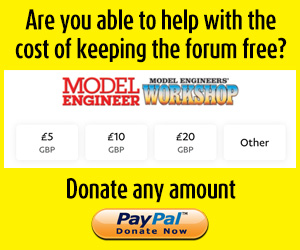
 Register
Register Log-in
Log-in