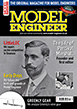Learning CAD with Alibre Atom3D
Discussion of the series starting in MEW 274
Articles

Alibre Atom3D
Thanks to the generosity of Alibre, Model Engineers' Workshop Magazine is able to offer every reader of Model Engineers' Workshop a free six-month licence to Alibre Atom3D. Alongside this great opportunity, starting with issue 274 of Model Engineers' Workshop we are running a detailed tutorial series in the magazine. This page will be the 'hub' for links to example files, tutorials and more so make sure you drop in regularly to keep up to date!
| JasonB | 29/10/2018 08:03:57 |
25215 forum posts 3105 photos 1 articles | A bit fuzzy but will do for now. I am using a different Alibre so the icons are laid out differently but are all teh same as Atom. I have also put a 1/4" hole in the part to show you can work in imperial and metric and also added small chamfers to the other external edges. I tried to go a bit slowly so the drop downs show up. Watch in You-tube at full screen size. |
| John Hinkley | 29/10/2018 12:12:11 |
1545 forum posts 484 photos | Jason, Before I throw in the towel, do you have time to explain how I can edit the dimensions of a circle in sketch mode, including the centre position? All I get when I select a drawn circle and the dimension tool is the diameter of said circle. Nowhere can I get the centre co-ordinates as shown in your screen shot. There doesn't seem to be any way to edit the entity's properties. (I'm using the nomenclature which I'm used to in my present 2D CAD package. ) Thanks, John |
| David Jupp | 29/10/2018 12:37:41 |
| 978 forum posts 26 photos | John, Look at the second photo in my post of 28/10/2018 20:46:13 Place a dimension from the centre point of circle to some other geometry that you wish to set its distance from (for example an axis). Click the dimension tool icon, click circle centre, click other geometry, move mouse to where you would like to position the dimension, click again to fix that position. Type in the value for the dimension, then click the green tick, or just press return. Does that help? Edited By David Jupp on 29/10/2018 12:38:23 Edited By David Jupp on 29/10/2018 12:38:36 |
| JasonB | 29/10/2018 12:39:14 |
25215 forum posts 3105 photos 1 articles | John. I'll have a look this evening but is it possible for you to post a screen shot (whole screen) of the circle in question. |
| David Jupp | 29/10/2018 12:53:26 |
| 978 forum posts 26 photos | For more detail on sketch dimensioning - try this video |
| Neil Wyatt | 29/10/2018 15:01:42 |
19226 forum posts 749 photos 86 articles | Posted by John Hinkley on 29/10/2018 12:12:11:
Jason, Before I throw in the towel, do you have time to explain how I can edit the dimensions of a circle in sketch mode, including the centre position? All I get when I select a drawn circle and the dimension tool is the diameter of said circle. First, make sure you are editing the sketch you want to move. Double click the dimension number with the select tool and you can edit it to what you want. Position the centre by applying (and changing if necessary) dimensions from other objects edges or reference points, or from planes/axes within your drawing. Neil |
| JasonB | 29/10/2018 15:10:06 |
25215 forum posts 3105 photos 1 articles | Neil, there is no dimension to edit but I think I can see John's problem. Edited By JasonB on 29/10/2018 15:15:27 |
| John Hinkley | 29/10/2018 19:19:08 |
1545 forum posts 484 photos | A quick update to pre-empt any further replies. Thanks to the help given by David, Neil and Jason I have cracked this problem. Now to move on to the next one ............ Thanks to all. John |
| Lionel Pullum | 30/10/2018 01:38:13 |
| 11 forum posts 1 photos | Hmm new to this package, but I note that you can "turn on" hole call outs in the 2D drawing module (either through the system prefs or clicking on a view and selecting Manage View), but having done that I have no idea how to use it, or whether it is implemented. Reading the help file it says that you must first create a threaded hole with the Hole tool in the thread group which is not an option in AA3D, but that you can manually create a call out by right clicking a hole in the 2D drawing and chosing Insert Hole Callout - this option is not offered either with or without the sketch mode activated. So my questions are (i) am I just being an idiot, (ii) is this feature implemented in AA3D and if not why does is appear in the GUI? |
| JasonB | 30/10/2018 07:15:36 |
25215 forum posts 3105 photos 1 articles | (i) It won't work in Atom as you would have needed to put in the thread details during the 3D stage to be able to have it available to call up on the 2D drawing and it is not a feature that AA has. (ii) I will leave that to David Best bet would be to draw tapping size circle and then cut extrude that to show a hole in your part. Then when you come to the 2D drawing use Note with show leader (arrow) Top call out is what the other Alibre versions produce, bottom was done as I describe above Edited By JasonB on 30/10/2018 07:32:22 |
| David Jupp | 30/10/2018 07:45:10 |
| 978 forum posts 26 photos | As Jason says - the 'Hole Tool' is not available in Atom3D. Stripping unsupported items out of the UI consistently across all modes has been a far trickier task than I think anyone expected. I have just checked - one thing that might occasionally be useful - you can successfully turn on hole callouts in Atom3D for a file produced in a version of Alibre Design that supports the Hole Tool. The wording in the Help may not be the clearest - the content of the hole callout is generated from information in the hole definition (in the 3D model), it isn't created as such in the 2D workspace. I'll mention this UI inconsistency to the senior team at Alibre. Thanks for the feedback. |
| Lionel Pullum | 30/10/2018 08:01:53 |
| 11 forum posts 1 photos | Thanks guys for the super fast response. Thats what I had imagined would be the case, and I will use the Note feature |
| Dennis D | 30/10/2018 10:14:30 |
| 84 forum posts 3 photos | I am a first time user of any cad package and am enjoying at 70 learning something new. While waiting for the next tutorial in MEW I came across the exercise manual that comes with the package. Drawing circles is easy as a box comes up allowing you to input the required diameter (manual written for the US so dims are imperial but AA3D converts to metric) but not with a rectangle you need to watch the dimension coordinates to get the size you want. Way I do it is to draw a rectangle then click on DIMENSION then click the cursor on the side I want to adjust I then move to one side and click again and now a box appears with the length drawn I can overtype it to get the size needed. I then have to select the dims line and right click to get a delete option. Is this the way to do it or have I missed something in a drop down menu. Dennis |
| David Jupp | 30/10/2018 10:39:31 |
| 978 forum posts 26 photos | Dennis, I'm not clear why you would want to delete a dimension after placing it. You are correct that the rectangle tools don't offer 'real time dimensioning' - you should use the Dimension tool exactly as you describe to size the rectangle. You would normally leave the dimension in place so that the feature can't be accidentally changed.
|
| JasonB | 30/10/2018 10:42:34 |
25215 forum posts 3105 photos 1 articles | That is the way I draw them the size them but not sure why you are deleting the dimension afterwards, is it so it does not show on the sketch? If you do delete delete a dimension (constraint) then that line has no fixed length and may move when you don't want it to. It is possible to set things so that the dimension lines don't show up on the drawing but I prefer to have them showing. Likewise you can set the default dimension units and decimal places but can also enter other units eg if default is imperial you just enter 1 or .5 no need for " at the end but if you want to draw a metric hole you can just enter 1mm and you get a 1mm hole though it will dimension it in imperial, no need to enter 0.039" Edited By JasonB on 30/10/2018 10:45:55 |
| Dennis D | 30/10/2018 10:47:30 |
| 84 forum posts 3 photos | Thanks for that. I was deleting the dimension to avoid cluttering up the sketch as I progress I will have another go leaving them in place to see the difference. |
| David Jupp | 30/10/2018 11:12:57 |
| 978 forum posts 26 photos | Avoiding sketch clutter is a good idea. Best way to do this is to keep the sketch VERY simple. People switching from 2D tend to put lots of things into a single sketch - that will work, but becomes a pain if you ever want to edit things. Much better to use more, simpler sketches to build up the features of the part. Personally I find Grid another cluttering distraction - so I turn Grid and Snaps OFF. |
| Neil Wyatt | 30/10/2018 11:46:19 |
19226 forum posts 749 photos 86 articles | Just to add to what David says. It's very easy to do a lot of work on a single sketch. I rapidly learned it was best to keep each sketch as simple as possible. The part view is uncluttered by the guidelines and dimensions for each sketch. An exception is doing something like placing several holes in panel where you can use one sketch to place and dimension them so they match up and are aligned, where it can be useful to have them all dimensioned on the same sketch. In this case 'constraints' make life easier. For example to cerate several identical rectangular cutouts dimension the first one and then use the '=' constraint to make the rest identical to the first one. You can also use other constraints to line them up with minimum need for dimensions. If you then make the first cutout a different size the change will automatically adjust all the others. Neil |
| David Jupp | 30/10/2018 11:53:50 |
| 978 forum posts 26 photos | If in Neil's example the rectangular cut-outs are regularly spaced, you can simplify even further by just having one rectangle in the sketch - cut the hole, then use feature pattern tools (not sketch pattern) to generate the others.
|
| JasonB | 30/10/2018 12:31:16 |
25215 forum posts 3105 photos 1 articles | You can also drag any dimensions to where they are well out of the way of the actual work area of the sketch |
Please login to post a reply.
Want the latest issue of Model Engineer or Model Engineers' Workshop? Use our magazine locator links to find your nearest stockist!
Sign up to our newsletter and get a free digital issue.
You can unsubscribe at anytime. View our privacy policy at www.mortons.co.uk/privacy
- hemingway ball turner
04/07/2025 14:40:26 - *Oct 2023: FORUM MIGRATION TIMELINE*
05/10/2023 07:57:11 - Making ER11 collet chuck
05/10/2023 07:56:24 - What did you do today? 2023
05/10/2023 07:25:01 - Orrery
05/10/2023 06:00:41 - Wera hand-tools
05/10/2023 05:47:07 - New member
05/10/2023 04:40:11 - Problems with external pot on at1 vfd
05/10/2023 00:06:32 - Drain plug
04/10/2023 23:36:17 - digi phase converter for 10 machines.....
04/10/2023 23:13:48 - More Latest Posts...
- View All Topics
- Reeves** - Rebuilt Royal Scot by Martin Evans
by John Broughton
£300.00 - BRITANNIA 5" GAUGE James Perrier
by Jon Seabright 1
£2,500.00 - Drill Grinder - for restoration
by Nigel Graham 2
£0.00 - WARCO WM18 MILLING MACHINE
by Alex Chudley
£1,200.00 - MYFORD SUPER 7 LATHE
by Alex Chudley
£2,000.00 - More "For Sale" Ads...
- D1-3 backplate
by Michael Horley
Price Not Specified - fixed steady for a Colchester bantam mark1 800
by George Jervis
Price Not Specified - lbsc pansy
by JACK SIDEBOTHAM
Price Not Specified - Pratt Burnerd multifit chuck key.
by Tim Riome
Price Not Specified - BANDSAW BLADE WELDER
by HUGH
Price Not Specified - More "Wanted" Ads...
Do you want to contact the Model Engineer and Model Engineers' Workshop team?
You can contact us by phone, mail or email about the magazines including becoming a contributor, submitting reader's letters or making queries about articles. You can also get in touch about this website, advertising or other general issues.
Click THIS LINK for full contact details.
For subscription issues please see THIS LINK.
Model Engineer Magazine
- Percival Marshall
- M.E. History
- LittleLEC
- M.E. Clock
ME Workshop
- An Adcock
- & Shipley
- Horizontal
- Mill
Subscribe Now
- Great savings
- Delivered to your door
Pre-order your copy!
- Delivered to your doorstep!
- Free UK delivery!

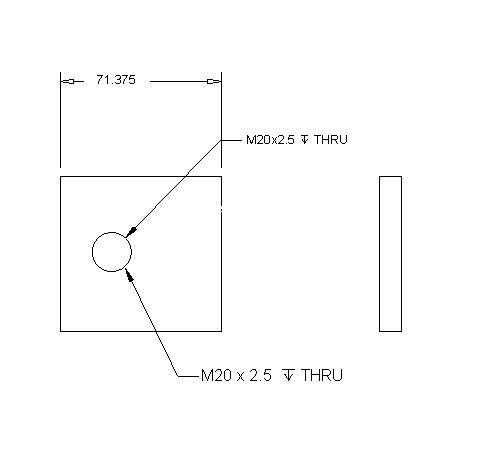




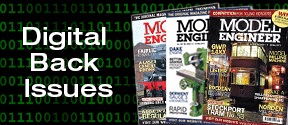
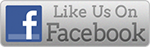


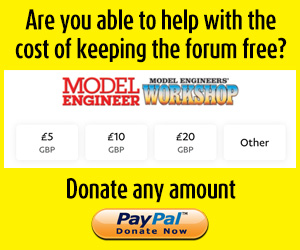
 Register
Register Log-in
Log-in