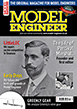Learning CAD with Alibre Atom3D
Discussion of the series starting in MEW 274
Articles

Alibre Atom3D
Thanks to the generosity of Alibre, Model Engineers' Workshop Magazine is able to offer every reader of Model Engineers' Workshop a free six-month licence to Alibre Atom3D. Alongside this great opportunity, starting with issue 274 of Model Engineers' Workshop we are running a detailed tutorial series in the magazine. This page will be the 'hub' for links to example files, tutorials and more so make sure you drop in regularly to keep up to date!
| Nige | 21/01/2019 21:14:34 |
370 forum posts 65 photos | Thanks Jason your second idea appears to be simpler, less technical |
| David Jupp | 22/01/2019 07:43:28 |
| 978 forum posts 26 photos | Nige - yet another way to tackle. By default the extrude direction is normal to the starting plane, but it does not have to be. Here I have unchecked the 'Along Normal' box, this makes the field below available for specifying direction of extrusion. In this case I chose an edge of the existing geometry. Here is the result |
| JasonB | 22/01/2019 08:22:22 |
25215 forum posts 3105 photos 1 articles | David would that give the true depth of the groove? I would have thought the greater the angle of the face from the plane that the groove was sketched on the shallower it will actually "cut" For example this was sketched as 0.200" deep but when measured the groove is only 0.176" deep. You woul dalso need to set it to cut "through all " as the cut will need to be longer than the block as the length of teh sloping face is greater You can see it here where the top groove is done by creating a plane at 90deg to face, middle is extruded to follow rdge and bottom is just a long cut drawn on the face and then cut to depth and the middle one is shallower. Edited By JasonB on 22/01/2019 08:29:46 Edited By JasonB on 22/01/2019 08:30:41 Edited By JasonB on 22/01/2019 08:35:12 |
| David Jupp | 22/01/2019 08:58:08 |
| 978 forum posts 26 photos | Jason - that is all down to design intent and what the user is trying to achieve. The differing approaches do give different results, as you have shown. |
| Kenneth Jones 1 | 22/01/2019 16:52:53 |
| 8 forum posts | Hi, I am tackling Alibre Atom 3D as a brain train excersize to hopefully prevent the onset of alzheimers. I am 83 so progress is very slow, but I am making progress! However I have started on the introduction of a thread on the clamp bolt (issue 277) but I have hit a snag. Referring to Fig 16, page 28 it says "right click on the horizontal line then on Convert to Reference Figure" But the drop down table on my version does not include the line 'Convert to Reference Figure' . The last line is 'Direct Coordinate Entry' What am I missing, sorry to such a doddery old fool.
|
| David Jupp | 22/01/2019 16:58:41 |
| 978 forum posts 26 photos | Make sure to right click whilst cursor is touching the line, not the nodes at either end of the line, nor slightly away form the line (either will give a different right mouse context menu). It might help to zoom in closer using your mouse wheel. Edited By David Jupp on 22/01/2019 16:59:04 |
| Neil Wyatt | 22/01/2019 17:49:17 |
19226 forum posts 749 photos 86 articles | Posted by Kenneth Jones 1 on 22/01/2019 16:52:53:
No daft questions if you don't know the answer Kenneth! Neil |
| mick | 22/01/2019 17:53:17 |
| 421 forum posts 49 photos | |
| David Jupp | 22/01/2019 19:15:10 |
| 978 forum posts 26 photos | Typically if OK isn't available, there is either a piece of data missing, or something incompatible has been entered. Not really obvious from the image what the issue might be - is Face 2 the cylindrical surface of the solid? Maybe try using Z-axis instead to define the axis for the helical. If helix preview is appearing to the right, that is the wrong way - try checking the 'reverse' box. |
| Kenneth Jones 1 | 23/01/2019 12:18:04 |
| 8 forum posts | Thanks David & Neil, I was clicking on the horizontal surface, not the horizontal line. As I said, its the doddery old fool syndrome!, onward now to the next challenge.
|
| mick | 23/01/2019 17:55:16 |
| 421 forum posts 49 photos | Still no joy. One screen shot shows the screen with a helicial line to the right of the sketch, but when I click OK there's a spring coil appears for a split second to the right of the sketch before the screen reverts to the other view. On this occasion the pitch is highlighted in blue, this is the first time this condition has occurred. |
| JasonB | 23/01/2019 18:18:50 |
25215 forum posts 3105 photos 1 articles | Mick, that vertical blue line looks a bit suspect, is that what has been clicked as the axis? |
| Neil Wyatt | 23/01/2019 18:30:01 |
19226 forum posts 749 photos 86 articles | Click with left and right simultaneously so you can rotate the part, like in the article. This may help make sure you click the right thing (I've found it make clicking an axis much easier). Neil |
| David Jupp | 23/01/2019 19:06:45 |
| 978 forum posts 26 photos | Mick - looks like you have placed a reference line in your sketch an used that as the axis for the helix. Click in the axis field in the helical cut dialogue, then click on the cylindrical face of the part (or the Z axis), so it is selected. The helix path preview is in empty space, you can't perform a CUT in empty space, it has to cut from an existing solid - this where both orientation (axis), and direction (reverse or not) play a part. If you are still struggling, e-mail me and we can have an on-line screen sharing session. Make sure to save your file - don't delete it, it will be fixable. |
| john hill 1 | 24/01/2019 07:24:56 |
| 4 forum posts | Having problem trying to add constraints to base parts. Unable to bring up constrain tool fig 24. After that nothing works to show a green plane to be able to tick the green arrow fig 25 C. Have made several new bases but no change.What am I missing. Have only had Issue 275 for a week. The mail is slow to down under. Thanks John Hill Edited By JasonB on 24/01/2019 07:30:39 |
| David Jupp | 24/01/2019 10:40:02 |
| 978 forum posts 26 photos | John - if constraint tool is not showing at all, try re-setting your user profile. There is a link to do this on the Utilities tab of the Atom3D 'Home Window'. After resetting profile, re-launch Atom. If you still can't make the green plane show up with the 'show reference geometry' command, can you see the grey planes of the assembly workspace? If not - try 'toggle references' button (viewing and analysis tab of ribbon).
|
| mick | 24/01/2019 17:23:22 |
| 421 forum posts 49 photos | No gain without pain, as the saying goes! Thanks to David and Jason. |
| Martin Len | 24/01/2019 17:28:07 |
| 4 forum posts | High When I have finished drawing in 2D sketch mode then deactivate it so that I can then modify it, it does not save the sketch. Nothing to modify. Alibre atom 3D has been working ok for about two months until now. Has anyone got any suggestions,is it a bug ? Martin
|
| David Jupp | 24/01/2019 19:07:01 |
| 978 forum posts 26 photos | Martin, are you saying that no sketch appears in the Design Explorer (left side of screen), when you exit sketch mode ? Does re-starting computer make any difference? Maybe try re-setting user profile as mentioned a few posts previously...
|
| Martin Len | 25/01/2019 17:16:20 |
| 4 forum posts | High David Yes sketch 1 appears in the design explorer but there is nothing to see in the work space just the green grid where it usually sits. I right clicked on sketch 1 and selected the edit option, it was then visible.
As for the user profile reset option could you explain where I might find this ,I have searched every I possible could but no luck. It is possible I might have to do it in the future knowing my history with computers. Cheers
|
Please login to post a reply.
Want the latest issue of Model Engineer or Model Engineers' Workshop? Use our magazine locator links to find your nearest stockist!
Sign up to our newsletter and get a free digital issue.
You can unsubscribe at anytime. View our privacy policy at www.mortons.co.uk/privacy
- hemingway ball turner
04/07/2025 14:40:26 - *Oct 2023: FORUM MIGRATION TIMELINE*
05/10/2023 07:57:11 - Making ER11 collet chuck
05/10/2023 07:56:24 - What did you do today? 2023
05/10/2023 07:25:01 - Orrery
05/10/2023 06:00:41 - Wera hand-tools
05/10/2023 05:47:07 - New member
05/10/2023 04:40:11 - Problems with external pot on at1 vfd
05/10/2023 00:06:32 - Drain plug
04/10/2023 23:36:17 - digi phase converter for 10 machines.....
04/10/2023 23:13:48 - More Latest Posts...
- View All Topics
- Reeves** - Rebuilt Royal Scot by Martin Evans
by John Broughton
£300.00 - BRITANNIA 5" GAUGE James Perrier
by Jon Seabright 1
£2,500.00 - Drill Grinder - for restoration
by Nigel Graham 2
£0.00 - WARCO WM18 MILLING MACHINE
by Alex Chudley
£1,200.00 - MYFORD SUPER 7 LATHE
by Alex Chudley
£2,000.00 - More "For Sale" Ads...
- D1-3 backplate
by Michael Horley
Price Not Specified - fixed steady for a Colchester bantam mark1 800
by George Jervis
Price Not Specified - lbsc pansy
by JACK SIDEBOTHAM
Price Not Specified - Pratt Burnerd multifit chuck key.
by Tim Riome
Price Not Specified - BANDSAW BLADE WELDER
by HUGH
Price Not Specified - More "Wanted" Ads...
Do you want to contact the Model Engineer and Model Engineers' Workshop team?
You can contact us by phone, mail or email about the magazines including becoming a contributor, submitting reader's letters or making queries about articles. You can also get in touch about this website, advertising or other general issues.
Click THIS LINK for full contact details.
For subscription issues please see THIS LINK.
Model Engineer Magazine
- Percival Marshall
- M.E. History
- LittleLEC
- M.E. Clock
ME Workshop
- An Adcock
- & Shipley
- Horizontal
- Mill
Subscribe Now
- Great savings
- Delivered to your door
Pre-order your copy!
- Delivered to your doorstep!
- Free UK delivery!


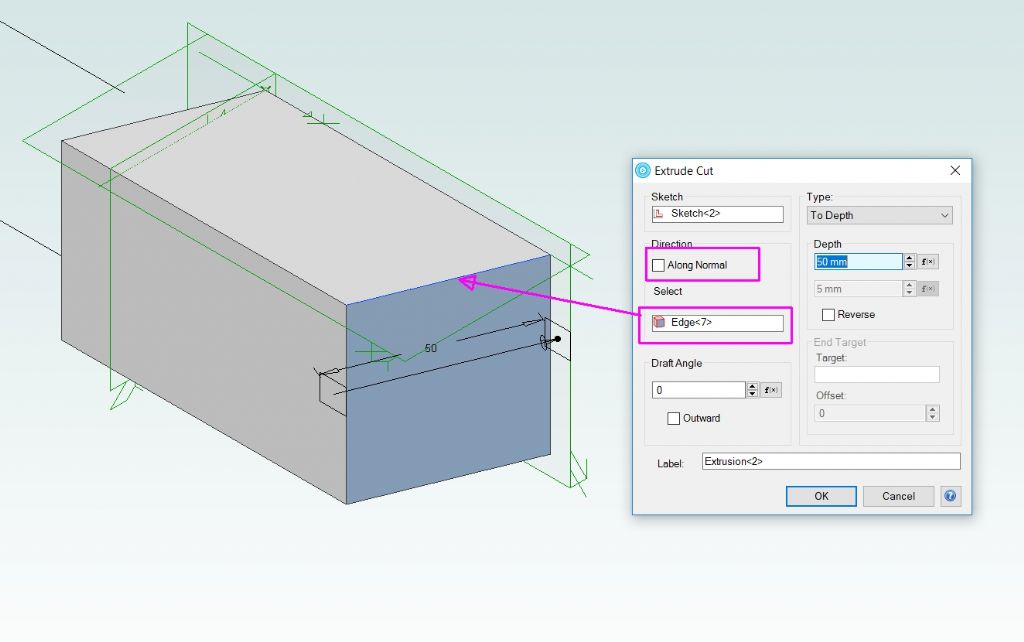
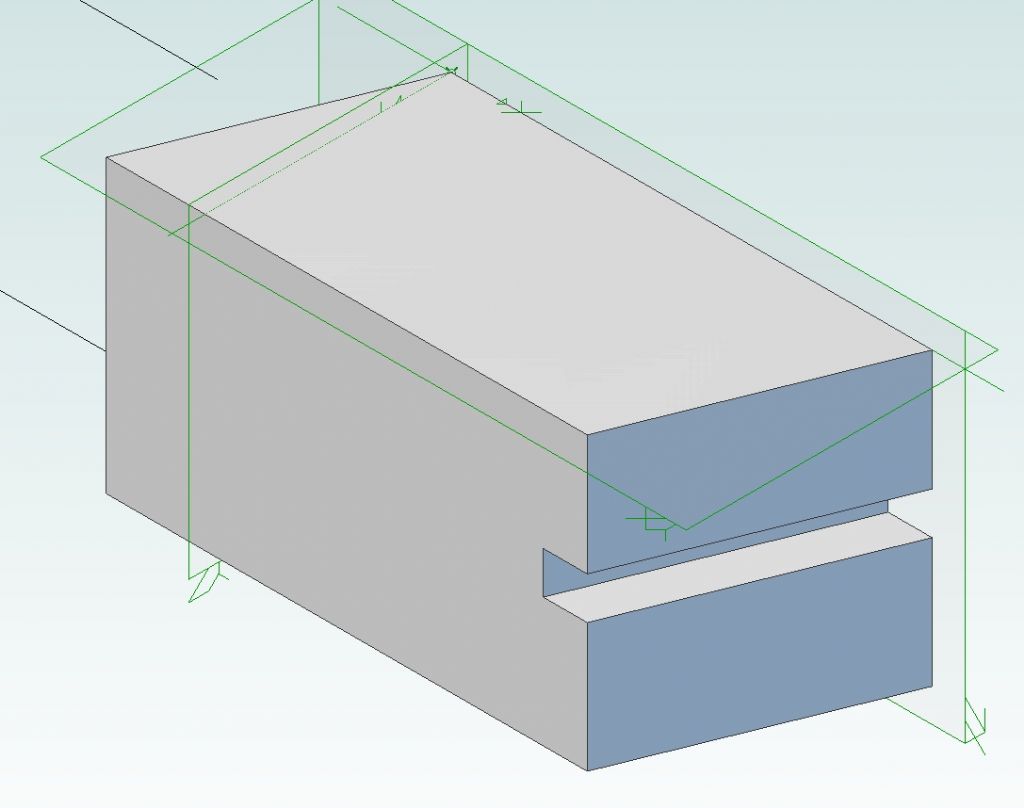
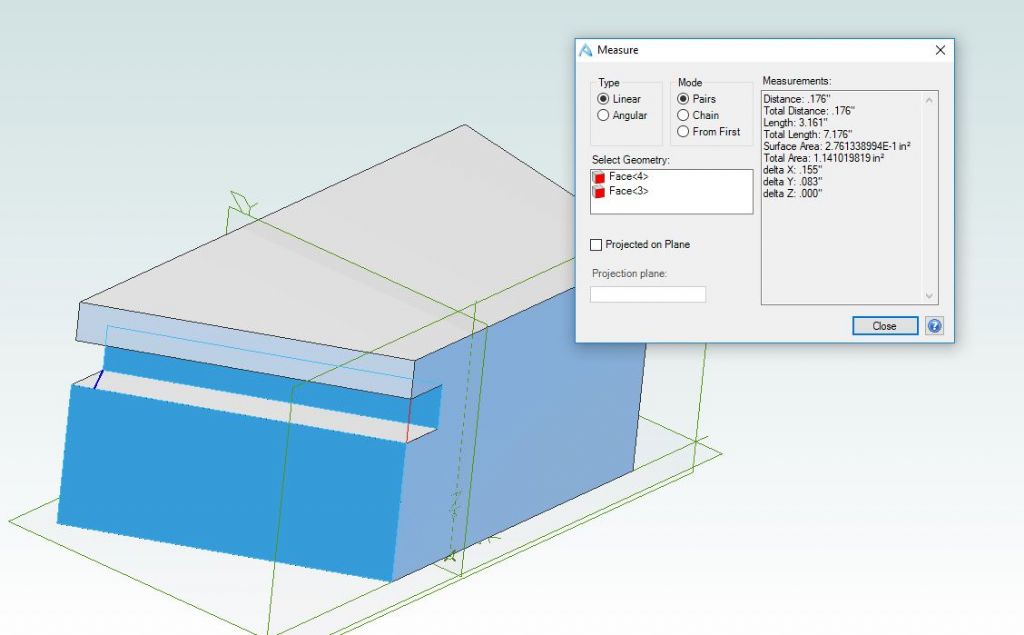
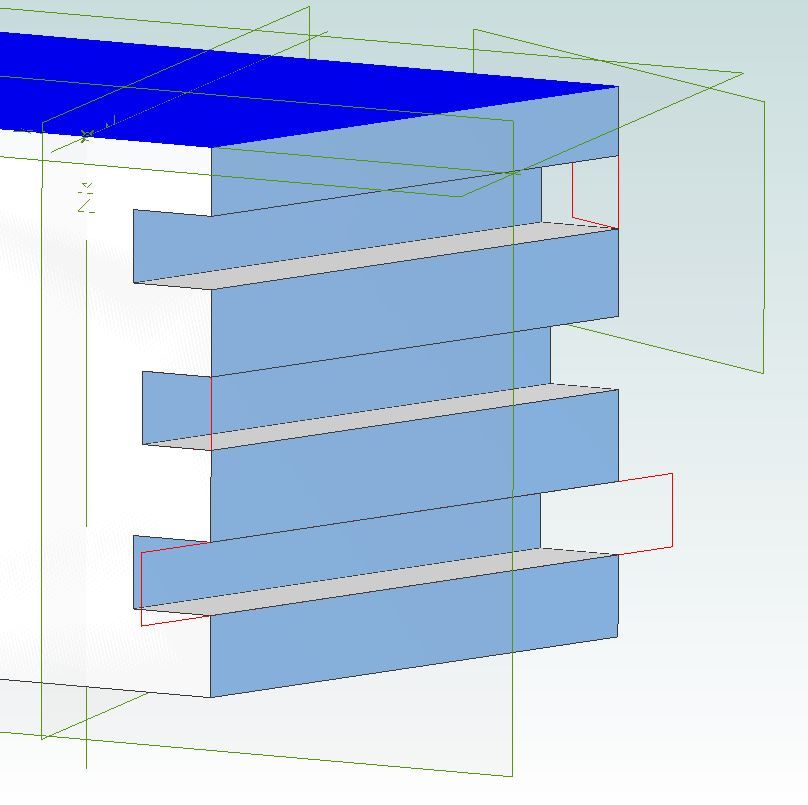
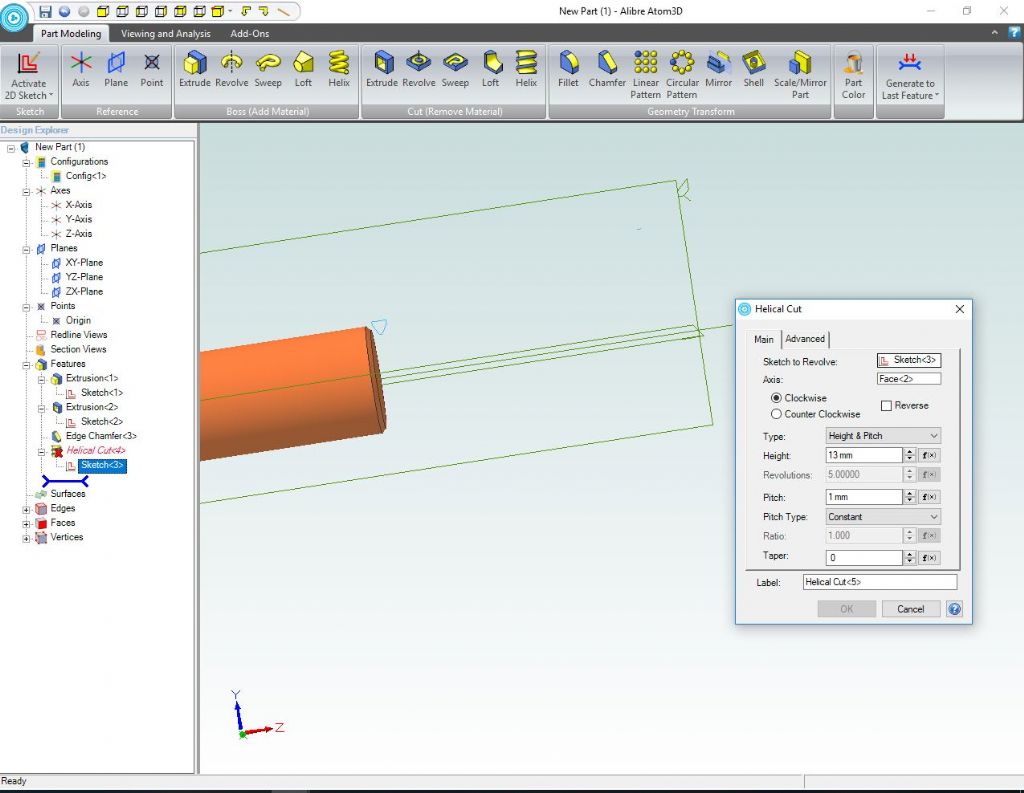
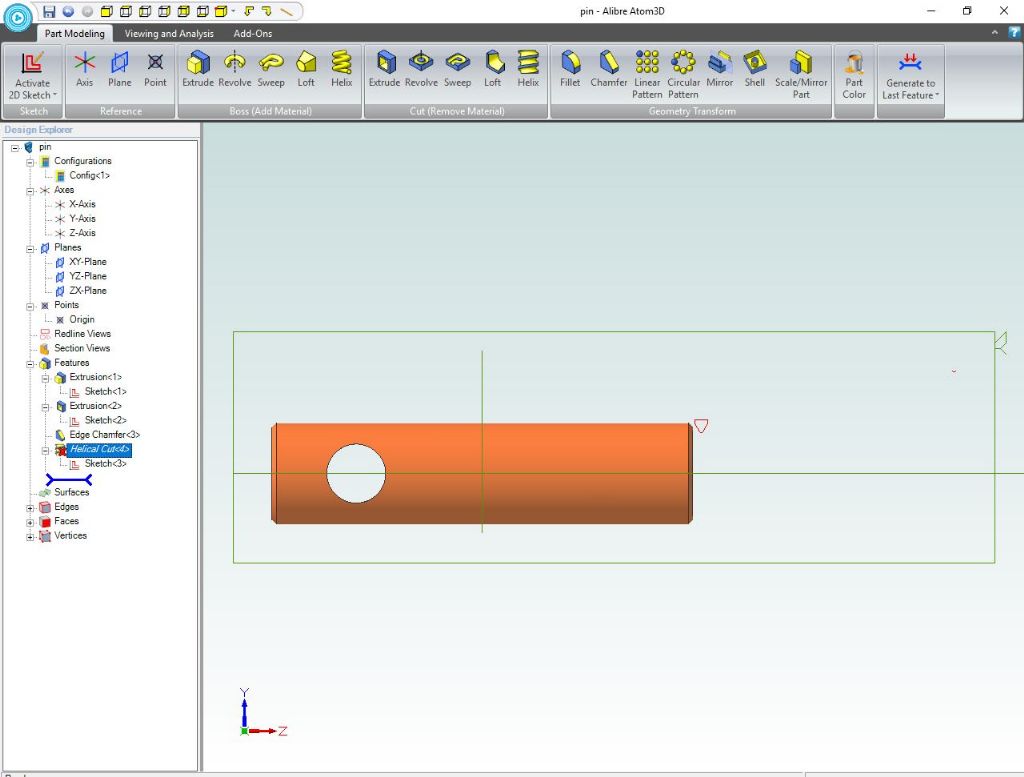
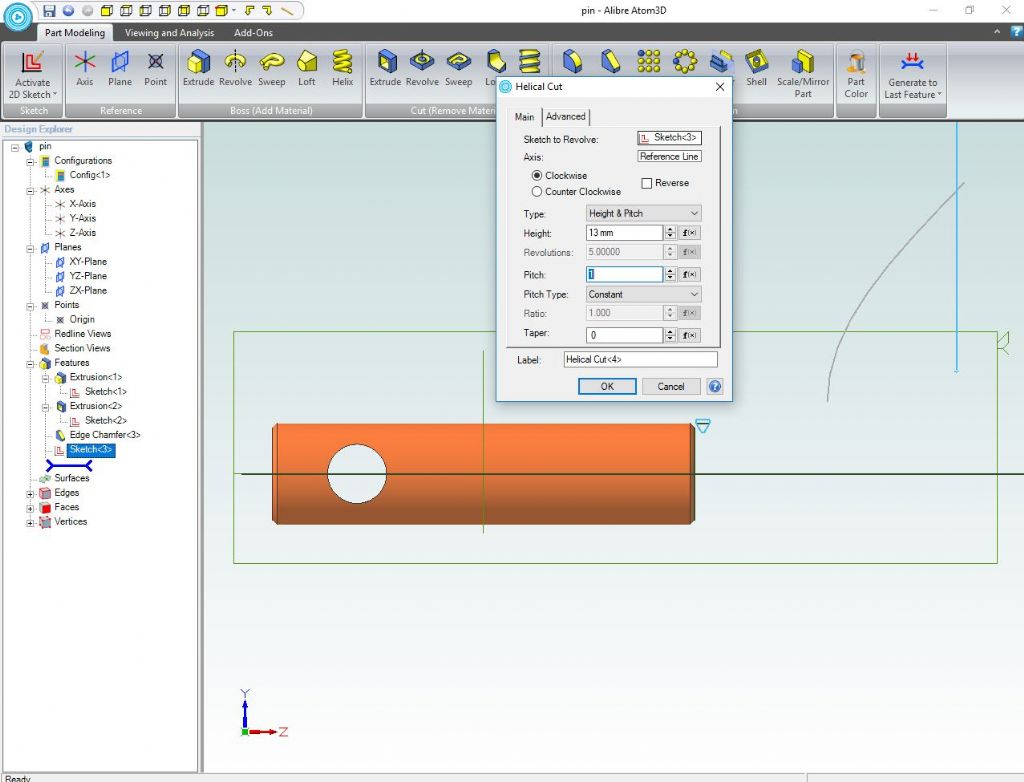
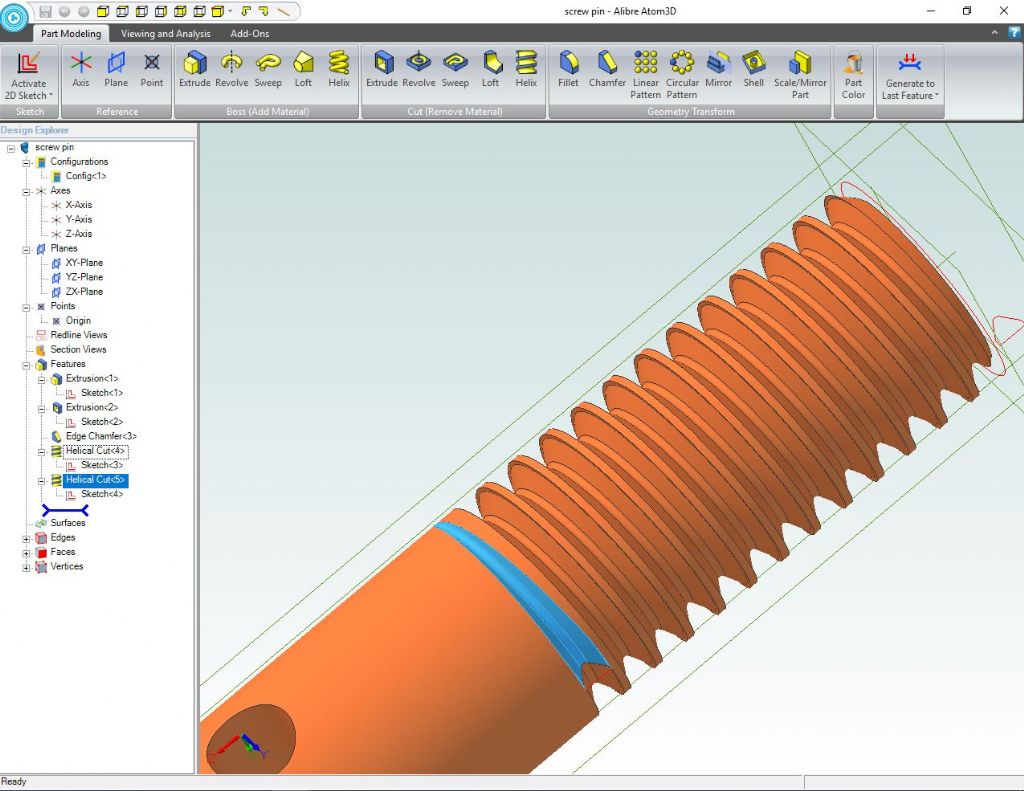




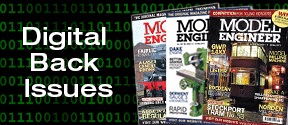
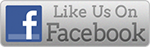


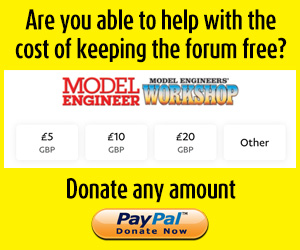
 Register
Register Log-in
Log-in