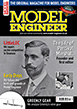Help sought on ACad 2002
| Ramon Wilson | 11/12/2022 23:00:26 |
1655 forum posts 617 photos | Hi guys - I've been using AC 2002 for quite a few years now but for some reason that I cannot fathom any file I create recently automatically becomes 'Write Protected' after I have saved it. I realise I can 'Save As' and create a new file or even copy and paste on a new file to be able to add to it but it still becomes protected once saved. I've done a google search but all that I can find does not cover the 2002 version Does anyone actually know how to turn the Write Protected off on this version - your help would be most appreciated if you do. Cheers in (hopeful) advance - Tug |
| Bruce Voelkerding | 12/12/2022 01:04:39 |
| 77 forum posts 7 photos | Tug, I still use ACAD 2000. All my ACAD files became write-protected about two weeks ago. I have no idea what happened. I have my own CD of the ACAD program which is registered with AutoDesk (by the way I live in the US). Thru my searching for an answer, I noticed a post from someone to say to check that the Folder was not switched to "Read Only". In my case the Folder for the locomotive design plus the next Folder up which contains all my locomotive designs had both become "Read Only" (found in the Properties box of the Folder). It took a few attempts to change the Folder and its Files to whatever the option is which is not "Read Only" (I don't recall the Microsoft term or if it as simple as unchecking the box). Doing that to both Folders finally got everything back to normal. Just thinking about it now, perhaps I should have started with the Folder at the bottom and worked my way up. Again, I still have no idea why it happened (Windows 7). I am not a computer Guru and I have very limited patience for them and their quirks. I am the only user of that computer and I sure didn't mess with the Folder settings. |
| Ady1 | 12/12/2022 01:09:51 |
6137 forum posts 893 photos | I see you've solved it for now, well done you Administrator security privileges can cause problems in W7, doing stuff to files you never asked for, tweaking the security settings as Admin can fix a file Edited By Ady1 on 12/12/2022 01:25:20 |
| Ramon Wilson | 12/12/2022 08:32:40 |
1655 forum posts 617 photos | Bruce, Thanks for your input - much appreciated. I'm in the UK and I confess my copy is not registered but has been in use for ten or more years without this issue. On another computer, which is not connected to the Internet but is only used for drawing, I do not have this issue, but that is only set up if some lengthy drawing is required Forgive my ignorance then but which 'Folder' are you referring too? I too am not computer literate when it comes to such matters so I'm afraid Ady your comments are a mystery to me. Hopefully someone will actually know the correct approach - I'd really like to be able to get rid of it for sure
Tug |
| Michael Gilligan | 12/12/2022 08:51:38 |
23121 forum posts 1360 photos | Forgive my intrusion please … I am only familiar with earlier versions of ACAD so not qualified to answer the question. I think, however, that you may find something of relevance here: https://forums.autodesk.com/t5/autocad-2000-2000i-2002-archive/cannot-save-dwg-file-while-changing-permissions/td-p/147863 MichaelG. . Edit: __ do a search there ^^^ for ‘file permissions’ Edited By Michael Gilligan on 12/12/2022 08:57:01 |
| Ramon Wilson | 12/12/2022 14:05:53 |
1655 forum posts 617 photos | Thanks Michael but having followed your suggestion it's still a mystery to me. Surely there must be an ACad 2002 user on here who knows how to do this? Tug |
| Bruce Voelkerding | 12/12/2022 14:38:51 |
| 77 forum posts 7 photos | Tug, I am on my old Windows 7 computer this morning. When the problem first hit me, I did as you did and did the "save-as" routine to save my work. However, when I opened that new file, it too had the same "write-protected" problem. The use of Folders makes it easy to keep everything organized. On my Computer I have a Folder "Bruce". In that Folder is a Folder "Locomotives". In that Folder are Folders such as "Juliet", "Netta" and "Allen Mogul". Since I spent 38 years at work designing in CAD programs, I can re-draw a design in CAD as fast as I can peruse the drawings looking for problems plus tabulating coordinates for machining. Note all the following was done in my "work" Folders. I did not have to do anything in the Folder which has the actual AutoCAD program File. I did not do any special "root directory sub-routines" or any such gobbly-gook. On Windows 7, you right click in a blank area of the Folder and a Dialog Box opens. If you click on the bottom item "Properties", it opens another Dialog Box. On the TAB "General" at the bottom is "Attributes". There is a Box "Read-only". I clicked that Box to get rid of the Check Mark and then hit OK. A Message will come up asking "Apply changes to the Folder, Sub-Folders and all Files". Click "OK". A few times something came up about Administrator Access - I clicked "Continue". The above procedure fixed the problem I was having. I had to do the procedure more than once for I don't know why. Everything is back to normal now. |
| Ramon Wilson | 13/12/2022 07:56:20 |
1655 forum posts 617 photos | Thanks once again Bruce, When you referred to 'Folder ' I was thinking you meant something specific in ACad. Well, following your helpful advice, I've had an interesting tour around the various menus in AC and yes, have found the menu you describe amongst many new to me. The Read Only box is unticked - ticking just to see brings up the file is administer protected unticking ,applying and closing changes nothing - still have write protected files. I've been through all these other menus too but nothing seems to be relevant to this particular issue. I'm sure I'll find a way at some stage but it seems pretty entrenched on this PC at the moment. As said my major drawing is done on another computer where this doesn't happen (same version of ACad) - I only use this PC now to do quick drawings of parts for machining purposes so though annoying it is liveable with. That said if it can be fixed it would put a smile on my face Thanks again - Tug |
| Bruce Voelkerding | 13/12/2022 12:01:22 |
| 77 forum posts 7 photos | I looked thru the "User Guide" I received with the AutoCAD CD. I found nothing. By any chance are you trying to SAVE the File back to your Flash Drive (USB Stick) or Attachment to an Email ? I've had that problem in the past - forgot to transfer the Files. I gleefully opened the File directly from the Flash Drive to print, saw a missing Dimension, added it, but couldn't SAVE - "write-protected" ! I do think that Flash Drives act as write-protected. (All Caps to signify AutoCAD Commands). |
| Ramon Wilson | 13/12/2022 22:31:02 |
1655 forum posts 617 photos | No nothing like that Bruce, I don't store anything anywhere other than on the PC relevant file. I just open a new file - draw the relevant part - say for example to establish rotary table movement on a component and hit Save - everything's fine. Once saved though it's automatically 'Write Protected' so any additions to that file have to be copied and pasted to a new file and so on. I will keep trying when I use it so if I do manage to find a solution I'll report back.
Best - Tug |
| SillyOldDuffer | 14/12/2022 10:51:55 |
| 10668 forum posts 2415 photos | This may not be a problem AutoCAD can fix. Permissions are tightly controlled by the operating system, and applications like autocad have very limited powers, even if you find the right menu. I'd try fixing this with FileManager aka Explorer, which is closer to the operating system, and designed to navigate folders. Opening file manager with Windows 10 gets me this screen: I've ringed folders in blue. Computer files are organised in folders, and folders contain files and/or more folders. Thus files are stored in a tree structure, where the root is the a disc drive typically C: To find a file, the system has to know knows it's full 'address' for example, "C:\temp\junk\dave.dxf". You need to find the folder in which AutoCAD drawings are stored. File Manager's lower pane lists 'Recent Files', and the folder path in which they are stored. A new AutoCAD drawing should show up. If so, right-click on the path (blue circle bottom right), and select 'Open File Location' from the pop-up menu. FileManager should now list all the files (drawings) is that folder. AutoCad drawing files are suffixed DXF or DWG. Right-clicking on one and selecting 'Properties' should open a window like my naval_blank_message_form example: Clicking on the Security tab shows who has permission to do what to the file. Typically the file has an owner, and the owner can set permissions allowing other users or groups of users to operate on the file. Many different combinations are allowed, Read without Write is common because it protects the file against accidental overwriting. But AutoCAD needs Read and Write Permission. In the top list, select yourself, 'dave' is me in the example above, look at the permissions set on a file that AutoCAD can't overwrite, and edit the permissions to open them up. (edit button in the window.) If it works, do the same for all the other write protected files. It's possible you don't own the file and aren't allowed to change permissions. It might be owned by 'autocad'. If so, run FileManager as Administrator, and override the real owner. Be wary. Administrators are nearly all powerful, for that reason called 'super-users' in UNIX-world. Though the extra privileges seem to make life easy, only use Admin powers when the job absolutely requires them. Unfortunately uncontrolled admin power can wreck a system or leave it full of security holes. Ordinary users don't have the power needed to do serious damage, much safer. Dave
Edited By SillyOldDuffer on 14/12/2022 10:52:36 |
| Ramon Wilson | 14/12/2022 11:23:00 |
1655 forum posts 617 photos | Thanks for taking the time to do that Dave. Unfortunately I'm just in the throes of being taken out shopping Cheers - Tug |
| Bruce Voelkerding | 14/12/2022 13:37:25 |
| 77 forum posts 7 photos | Tug, here is some more reading for your spare time - thecadtutorial,com/autocad/how-to-lock-dwg-file-from-editing there seems to be a means to lock a dwg file within AutoCAD, This is not mentioned in my 2000 User's Manual. I tried to cut & paste the full Link but had no success. |
Please login to post a reply.
Want the latest issue of Model Engineer or Model Engineers' Workshop? Use our magazine locator links to find your nearest stockist!
Sign up to our newsletter and get a free digital issue.
You can unsubscribe at anytime. View our privacy policy at www.mortons.co.uk/privacy
- *Oct 2023: FORUM MIGRATION TIMELINE*
05/10/2023 07:57:11 - Making ER11 collet chuck
05/10/2023 07:56:24 - What did you do today? 2023
05/10/2023 07:25:01 - Orrery
05/10/2023 06:00:41 - Wera hand-tools
05/10/2023 05:47:07 - New member
05/10/2023 04:40:11 - Problems with external pot on at1 vfd
05/10/2023 00:06:32 - Drain plug
04/10/2023 23:36:17 - digi phase converter for 10 machines.....
04/10/2023 23:13:48 - Winter Storage Of Locomotives
04/10/2023 21:02:11 - More Latest Posts...
- View All Topics
- Reeves** - Rebuilt Royal Scot by Martin Evans
by John Broughton
£300.00 - BRITANNIA 5" GAUGE James Perrier
by Jon Seabright 1
£2,500.00 - Drill Grinder - for restoration
by Nigel Graham 2
£0.00 - WARCO WM18 MILLING MACHINE
by Alex Chudley
£1,200.00 - MYFORD SUPER 7 LATHE
by Alex Chudley
£2,000.00 - More "For Sale" Ads...
- D1-3 backplate
by Michael Horley
Price Not Specified - fixed steady for a Colchester bantam mark1 800
by George Jervis
Price Not Specified - lbsc pansy
by JACK SIDEBOTHAM
Price Not Specified - Pratt Burnerd multifit chuck key.
by Tim Riome
Price Not Specified - BANDSAW BLADE WELDER
by HUGH
Price Not Specified - More "Wanted" Ads...
Do you want to contact the Model Engineer and Model Engineers' Workshop team?
You can contact us by phone, mail or email about the magazines including becoming a contributor, submitting reader's letters or making queries about articles. You can also get in touch about this website, advertising or other general issues.
Click THIS LINK for full contact details.
For subscription issues please see THIS LINK.
Model Engineer Magazine
- Percival Marshall
- M.E. History
- LittleLEC
- M.E. Clock
ME Workshop
- An Adcock
- & Shipley
- Horizontal
- Mill
Subscribe Now
- Great savings
- Delivered to your door
Pre-order your copy!
- Delivered to your doorstep!
- Free UK delivery!

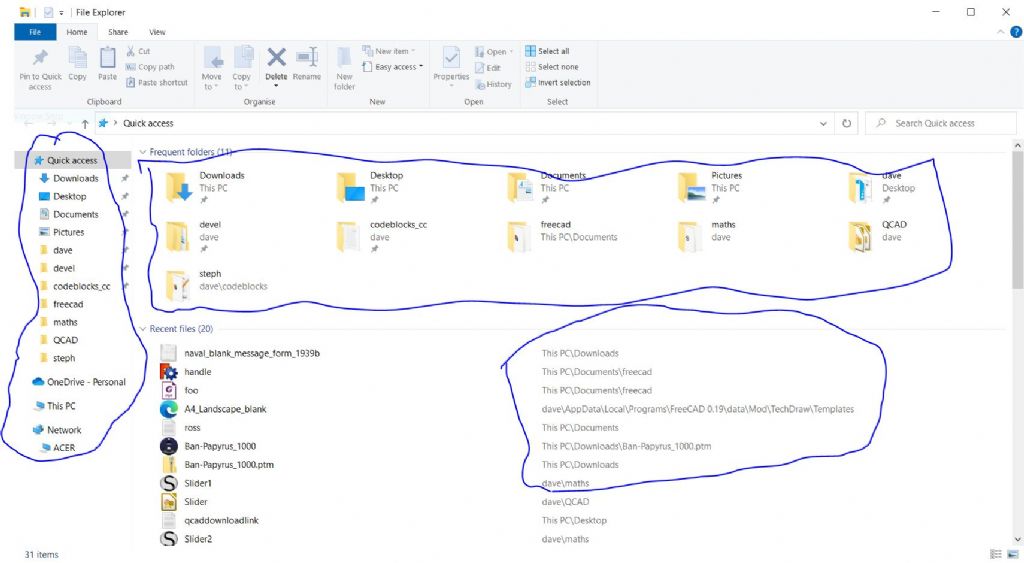





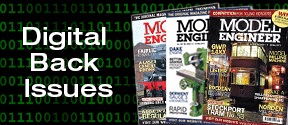
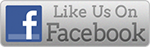


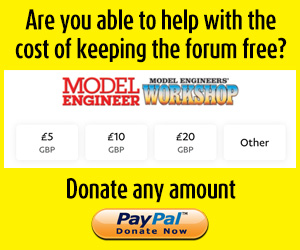
 Register
Register Log-in
Log-in