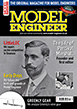Convert Designspark files into SAT files, plus import STEP files for editing.
| lee webster | 21/04/2023 17:18:08 |
| 383 forum posts 71 photos | I have found a way to convert RSDOC files into SAT files that can be imported into Solid Edge and other programmes that support SAT. I would suggest that if you’re going to try this do it with files that are copies. It isn't as difficult as it looks.
1) Create a new folder from C:\ I called mine copyrsdoc.
2) Copy the RSDOC file you want to convert to this folder.
3) Copy the files SabSatConverter. Exe and SpaACIS.exe files from the folder “Program Files\DesignSpark\DesignSpark Mechanical 5.0” to copyrsdoc.
4) Rename the extension of the RSDOC file from rsdoc to zip, right click on the file and click on “Extract All”. You will be asked to nominate or create a folder to put them in. Several new folders will be created including one called, “SpaceClaim Geometry”, where you will find the SAB files for conversion.
5) Copy these files to the folder copyrsdoc. The computer may ask you if you have permission, say yes.
6) Right click on SabSatConverter.exe, click “Properties”, click “Compatibility” on the tabs at the top and click on “run this program as administrator”. I don’t know if that bit is necessary, but it worked for me.
7) Start the “Command Prompt”. On Win10 it is found in the “Start” menu, “Windows System”. On Win11 “Control Panel, All Control Panel Items, Windows Tools”.
8) From the Command Prompt type “C:\copyrsdoc\sabsatconverter.exe -i C:\copyrsdoc\a1.sab -o C:\copyrsdoc\a1.sat”
To clarify the above. I renamed the SAB file as a1.sab for ease of typing. Replace “rsdoc” with whatever you have named the folder in 1). There is a space after sabsatconverter.exe, then a minus sign, then a lower case i (eye). Then a space before the next C:\. There is a space after a1.sab, then minus, then lower case o (oh). Each SAB file will have to be converted this way.
This worked for me when I imported the SAT file into Solid Edge. I could then save the file or re-export it in a different format.
I am no expert here! I have only used this with an RSDOC file that had two bodies in it. I don’t think I would convert simple rsdoc files, I would save this conversion for difficult stuff.
I also found a way of importing a STEP file into DS5 and editing it, normally when you import a STEP it is locked.
1) Import the STEP file.
2) Start a new sketch and draw a circle that isn’t touching the STEP body.
3) Extrude the circle, again, it mustn’t touch the STEP body.
4) In the tree, select the STEP body and the new body you just created. Important to select both.
5) Right click on the padlock icon by the STEP body and click on LOCK. The tick mark should disappear and the STEP body should now be unlocked. Then new body you drew can be deleted. |
Please login to post a reply.
Want the latest issue of Model Engineer or Model Engineers' Workshop? Use our magazine locator links to find your nearest stockist!
Sign up to our newsletter and get a free digital issue.
You can unsubscribe at anytime. View our privacy policy at www.mortons.co.uk/privacy
- hemingway ball turner
04/07/2025 14:40:26 - *Oct 2023: FORUM MIGRATION TIMELINE*
05/10/2023 07:57:11 - Making ER11 collet chuck
05/10/2023 07:56:24 - What did you do today? 2023
05/10/2023 07:25:01 - Orrery
05/10/2023 06:00:41 - Wera hand-tools
05/10/2023 05:47:07 - New member
05/10/2023 04:40:11 - Problems with external pot on at1 vfd
05/10/2023 00:06:32 - Drain plug
04/10/2023 23:36:17 - digi phase converter for 10 machines.....
04/10/2023 23:13:48 - More Latest Posts...
- View All Topics
- Reeves** - Rebuilt Royal Scot by Martin Evans
by John Broughton
£300.00 - BRITANNIA 5" GAUGE James Perrier
by Jon Seabright 1
£2,500.00 - Drill Grinder - for restoration
by Nigel Graham 2
£0.00 - WARCO WM18 MILLING MACHINE
by Alex Chudley
£1,200.00 - MYFORD SUPER 7 LATHE
by Alex Chudley
£2,000.00 - More "For Sale" Ads...
- D1-3 backplate
by Michael Horley
Price Not Specified - fixed steady for a Colchester bantam mark1 800
by George Jervis
Price Not Specified - lbsc pansy
by JACK SIDEBOTHAM
Price Not Specified - Pratt Burnerd multifit chuck key.
by Tim Riome
Price Not Specified - BANDSAW BLADE WELDER
by HUGH
Price Not Specified - More "Wanted" Ads...
Do you want to contact the Model Engineer and Model Engineers' Workshop team?
You can contact us by phone, mail or email about the magazines including becoming a contributor, submitting reader's letters or making queries about articles. You can also get in touch about this website, advertising or other general issues.
Click THIS LINK for full contact details.
For subscription issues please see THIS LINK.
Model Engineer Magazine
- Percival Marshall
- M.E. History
- LittleLEC
- M.E. Clock
ME Workshop
- An Adcock
- & Shipley
- Horizontal
- Mill
Subscribe Now
- Great savings
- Delivered to your door
Pre-order your copy!
- Delivered to your doorstep!
- Free UK delivery!





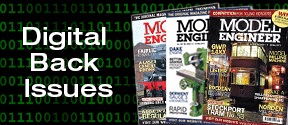
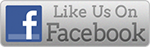


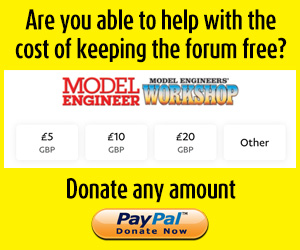
 Register
Register Log-in
Log-in